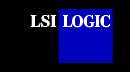 |
||
 |
Device
Drivers for NetWare (NWPA) Installing
the SDMS™ NetWare NWPA Drivers This document provides installation instructions for your NWPA drivers and includes these topics:
The SDMS NWPA drivers for the Novell NetWare operating system allow you to utilize an LSI Logic SCSI controller or processor. These drivers combined with the designated LSI Logic SCSI controllers or processors and an appropriate Custom Device Module (CDM) provide a SCSI solution within the NetWare environment. LSI Logic provides a single driver for the Novell NetWare versions 4.XX and 5.XX environments. This document explains how to install and use the SDMS NWPA SCSI Host Adapter Module (HAM) drivers for NetWare. Note: Current NetWare NWPA drivers can be downloaded from the LSI Logic web site at http://www.lsilogic.com. After you are connected to this web site, place your cursor on the Get Drivers option in the menu bar. Click on the Drivers selection. Choose the Novell NetWare operating system for SCSI and click on the Go button. Follow the instructions on subsequent screens to download the drivers. The SDMS NWPA device drivers for NetWare support these features:
In conjunction with NetWare:
Upgrade Instructions To upgrade to SMP after NetWare has been installed and while at the server prompt, follow these steps:
Note: Other third-party CDMs may also support these devices. LSI Logic Devices Supported All LSI Logic devices and host adapters have undergone a name change. They have transitioned from a SYM prefix to an LSI prefix. No name changes have occurred for the SDMS NetWare HAM drivers. The SYM8XXNW.HAM supports the following devices and their associated LSI Logic host adapters:
The SYMHINW.HAM supports the following devices and their associated LSI Logic host adapters:
The SYM_U3NW.HAM supports the following device and its associated LSI Logic host adapter: LSI53C1010 (LSI8955U, LSI22915, LSI21040, LSI22903). The SDMS NWPA solution consists of the device drivers, SYM8XXNW.HAM, SYMHINW.HAM, SYM_U3NW.HAM and the NetWare installation files SYM8XXNW.DDI, SYMHINW.DDI, and SYM_U3NW.DDI. SYM8XXNW.HAM, SYMHINW.HAM, and SYM_U3NW.HAM are NWPA Host Adapter Modules (HAMs). In order to support SCSI devices, you must load the HAM module in conjunction with a SCSI Custom Device Module (CDM). Novell has developed generic CDMs to support SCSI-2 hard drives, SCSI CD-ROM devices, SCSI Magneto Optical devices, SCSI tape devices, and SCSI changer devices. In addition, third party vendors are developing CDMs to support their specific devices. NetWare's NWASPI driver provides NWPA ASPI support. NetWare or third party applications may use this interface to communicate with a SCSI device attached to an LSI Logic controller, including SCSI-2 tape devices. Installing Your NWPA NetWare Drivers Install NetWare as described in the Novell NetWare Installation Manual. The information below provides assistance during the installation process. The SDMS NWPA NetWare drivers must be loaded once for each LSI Logic controller SCSI channel present in the system. The SDMS Software Device Drivers and Utilities CD-ROM contains the SDMS NWPA drivers in this directory:
Copy these files to a 3.5-inch diskette. Label this diskette "SDMS NWPA Drivers Diskette."
Use the Build Driver Diskette page to make your "SDMS NWPA Drivers Diskette." (Select NetWare). Then follow the appropriate procedures below:
Preparing Your System for NWPA Drivers The SYM8XXNW.HAM, SYMHINW.HAM, and SYM_U3NW.HAM drivers support the following DOS drivers:
These drivers do not support the older SDMS 3.XX DOS drivers (DOSCAM.SYS, MINICAM.SYS, CD-ROM.SYS, and SCSIDISK.SYS). The SDMS BIOS version 4.17 is the minimum SDMS BIOS required for NetWare that may be used with or without ASPI8XX.SYS. ASPI8XX.SYS (version 4.10 or greater) is required for any earlier BIOS versions. Please see the section titled When using the 4.XX BIOS regarding 8XX_32.ROM with SCAM enabled before upgrading the BIOS. To Upgrade the BIOS (Boot ROM) to 4.17 or later, follow these steps:
To Check the Status of DOS drivers, follow these steps:
NetWare 5.XX New Installations This section provides the instructions for new NetWare 5.XX installations. Read the steps before beginning the installation to familiarize yourself with this procedure.
NetWare 4.XX New Installations This section provides the instructions for new NetWare 4.XX installations. Read the steps before beginning the installation to familiarize yourself with this procedure.
If the driver diskette is in the B: drive, press F3 (to specify the path to search for the driver), enter the drive letter B:, and press Enter. The SYM8XXNW.HAM, SYMHINW.HAM, or the SYM_U3NW.HAM driver appears as a selection.
A. Highlight Disk and CD-ROM Drivers (for example, IDEATA).
NetWare 4.XX SFT-III Installations Follow these steps for SFT-III installations:
While installing the secondary server, you have the option of copying the SYM8XXNW.HAM driver from the primary server.
Reconfiguring Driver Options To reconfigure driver options, follow these steps:
unload SYM8XXNW.HAM or unload SYMHINW.HAM or unload SYM_U3NW.HAM
load SYM8XXNW.HAM slot=<slot number> <options> or load SYMHINW.HAM slot=<slot number> <options> or load SYM_U3NW.HAM slot=<slot number> <options> Command Line Options The SYM8XXNW.HAM, SYMHINW.HAM, and SYM_U3NW.HAM drivers allow the use of command line options for tuning purposes. A list of these options is available below that include the default option along with a list of valid options. Each option has a description of when to use it, the syntax used, and any impact its use may have on the system. If you specify an option but the assignment is not valid, then the system uses the default value. To specify a value, place the option's characters on the load command line for the NWPA driver. For example, if the Wide SCSI Option on the command line option is desired, the load command line should look like this:
Note: No spaces are allowed within a specific command line option, but spaces are required between different command line options.
Specify this option on the command line for a brief description of each of the options available in the driver, as well as valid values for each option. If you specify the ? or h option along with other options, the system invokes the help screen and ignores the other options. The driver is also not loaded at this time. NetWare NWPA Driver Customizable Options This section describes these customizable options:
Using the Slot Option
The slot option specifies which LSI Logic controller SCSI channel (embedded chip or host adapter) the current load pertains to. This information is required to load the driver. You must specify this information on the load line; otherwise, the driver will prompt for the slot number. Using the Tagged Queuing Option
Enabling the qtags option causes the driver to issue tagged I/O requests to the devices that support tagged queuing. Devices that do not support tagged queuing are not issued tagged requests. Depending on the drive controller, the use of queue tags increases the throughput of the device. However, the optimal number of queue tags is based on the specific device type. Using the Synchronous SCSI Option
The synchronous SCSI option allows you to enable/disable support of Fast, Ultra, Ultra2, and Ultra160 SCSI synchronous data transfers when using a Fast, Ultra, Ultra2, or Ultra160 SCSI controller. Synchronous data transfers increase the I/O performance of a system, but there are a few non-compliant SCSI devices that may cause problems on a system. If this option is disabled, and sync is enabled, the controller performs up to 10 Mbytes/s with any device capable of synchronous negotiations. The valid options are referred to as Mbytes/s, which equals mega transfers per second when using an 8-bit SCSI bus. On a 16-bit (wide) SCSI bus, Mbytes/s equals 2 times mega transfers per second. Using the Wide SCSI Option
The wide SCSI option allows you to disable support of wide SCSI when using a wide SCSI controller. Set this option to Off to disable a wide SCSI device that is present on the system. For example, you would disable it when an 8-bit SCSI cable is connected somewhere on the bus between the wide SCSI host adapter and the wide device, thus prohibiting the transfer of wide data. When you disable this option, the wide device still works, but all data transferred to or from the device is 8-bit (narrow). The driver does not initiate a wide SCSI transfer request negotiation. Using the Elevator Threshold Option
NWPA uses elevator queues to determine how many I/Os are queued to the HAM before organizing requests and generating scatter/gather lists. If this number is set too low, adapter I/O starvation may result. If the number is too high, then sorting of I/Os and/or generation of scatter/gather lists may not occur. Using the No Negotiation Option
The noneg option allows you to specify no negotiation for the target ID of a device. Initially, during the scanning phase, the driver begins by negotiating with the asynchronous and narrow mode settings with each device found. Once the system establishes target communication, the desired settings are renegotiated. However, some devices have a problem with the initial negotiation, such as some SAF-TE chips which reject all negotiations, and older or non-standard, non-INT13h devices. Important Additional Information This section provides information regarding specific drivers and DOS dependencies.
For Information Pertaining to a Specific Driver This document addresses options available on the SDMS NWPA NetWare driver, versions 4.02.00 or later. For information pertaining to a specific driver, please do one of the following:
Typically, NetWare requires access to the DOS partition (perhaps to load a file, or to down the system). The SYM8XXNW.HAM, SYMHINW.HAM, and SYM_U3NW.HAM drivers support several SDMS DOS configurations. SYM8XXNW.HAM, SYMHINW.HAM, and SYM_U3NW.HAM detect whether an older SDMS 4.XX BIOS is present and if the SDMS ASPI8XX.SYS DOS driver is loaded. If you are using the unsupported SDMS 3.XX BIOS or using an older supported SDMS 4.XX BIOS, then the ASPI8XX.SYS 4.10 or greater DOS driver must also be loaded. Note: SYM8XXNW.HAM, SYMHINW.HAM, and SYM_U3NW.HAM do not support the SDMS 3.XX DOS drivers (DOSCAM.SYS and MINICAM.SYS). The HAM drivers support these DOS configurations:
*In addition to loading the ASPI8XX.SYS driver, you may optionally load the SYMCD.SYS and/or SYMDISK.SYS drivers for DOS CD-ROM and DOS MO support. NetWare does not require SYMCD.SYS for CD-ROM support or SYMDISK.SYS for MO support. When Using the SDMS 4.XX BIOS If the system contains an older SDMS 4.XX BIOS, you must load ASPI8XX.SYS (version 4.10 or greater) in the CONFIG.SYS file. You must also disable SCSI Configured AutoMatically (SCAM) in the SDMS 4.XX BIOS. If SCAM is enabled, then the SDMS NWPA HAM driver(s) will fail to load. SCAM support defaults to off in ASPI Manager version 4.10 and later. The SDMS ASPI8XX.SYS (version 4.10 or greater) DOS driver supports an older SDMS 4.XX BIOS. SYMCD.SYS and SYMDISK.SYS support DOS CD-ROM and MO devices. NetWare does not require SYMCD.SYS for CD-ROM support or SYMDISK.SYS for MO support; however, ASPI8XX.SYS and SYMCD.SYS are required for SCSI CD-ROM installation. The SYM8XXNW.HAM, SYMHINW.HAM, and SYM_U3NW.HAM drivers support the DOS drivers described below.
Note: The NetWare drivers can function independently of any DOS drivers, with the following two exceptions:
The SYM8XXNW.HAM, SYMHINW.HAM, and SYM_U3NW.HAM drivers will operate properly on a system when no SDMS BIOS or SDMS DOS drivers are present. In this case, DOS must reside on a device that is not connected to an LSI Logic controller. For example, DOS could reside on an IDE drive. NETWARE IS A REGISTERED TRADEMARK OF NOVELL, INC. |
|