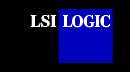SDMS™
Host Adapter Flash Utility
This document includes these topics:
Description
This utility allows you to update the
SDMS SCSI
BIOS on an LSI Logic host adapter board based on the LSI53C815, LSI53C825,
LSI53C825A, LSI53C875, LSI53C876, LSI53C885, LSI53C895, LSI53C895A, LSIC53C896,
and LSI53C1010 SCSI chips. New versions of the SCSI BIOS are released periodically. Your
host adapter must have a flash ROM on board to use this utility.
Building
the Flash Diskette
The SDMS Software Device Drivers and Utilities CD-ROM contains
the flash utility program (FLASH8X5.EXE) in this directory:
{CD-ROM Drive Letter}:\DRIVERS\8XX-1010\BIOS
To create the diskette, either:
- Create a DOS-bootable diskette by formatting it with the
/s option (for example, FORMAT
A: /S) using DOS 5.0 or higher. Do not
install any memory managers or SCSI drivers on the diskette. A minimum of 200 Kbytes of
conventional memory is needed to execute the Flash Utility. Add the DOS mouse driver to AUTOEXEC.BAT for mouse control of the
utility, if desired.
- Copy all of the files in this directory to the DOS-bootable diskette.
Note: Power down any
hard disk drives attached to the host adapter you are updating before continuing onto step
3.
- Insert the diskette into drive
A:. Boot the system to the DOS prompt, and type:
FLASH8X5
and press Enter.
or
- Use the Disk Image to copy all the DOS Flash Utility
files to a diskette.
- From DOS, execute the following command to copy the DOS system files to the diskette:
sys A: (or sys B: if your diskette drive is
B:)
- Insert the diskette into drive
A:. Boot the system to the DOS prompt, and type:
FLASH8X5
and press Enter.
Important: Some systems are designed
around a PCI bus implementation, called a Peer Bus design. This design provides an
expanded PCI bus capacity by means of a secondary PCI bus. This implementation may cause
issues with this Flash Utility's ability to correctly identify host adapter boards installed on
this secondary PCI bus.
For example, an error could occur or the system could hang (wait forever) after executing
this Flash Utility. Two alternatives are provided to correct these issues if your system
contains a Peer Bus implementation:
- Reboot the computer, and try typing
FLASH8X5 /q at the prompt to invoke an optional mode of identifying
host adapter boards in a secondary PCI bus environment.
- If step 1 fails, move the host adapter boards to be flashed over to the primary PCI bus.
The first screen displayed indicates what files are
necessary to upgrade and general instructions to upgrade. Press Enter to
continue to the next window.
The Main Menu for the Flash Utility appears and
displays these six choices:
- Update the EEPROM.
- Back up the current BIOS image.
- View board summary.
- Exit to DOS.
- Reboot.
- About Flash8x5.
back to top
LSI Logic recommends that you view the board summary
(option 3) and perform a backup (option 2) before updating the flash ROM. The view
identifies the SCSI controller(s), its Device ID, the Flash Chip, and the current BIOS
version. The backup will store the BIOS image currently residing in the flash ROM of the
first board only to the diskette. In the event that there are problems with the new image,
you can restore the original one.
To update the current SCSI BIOS, follow
these steps:
- Choose option 1 to give you a summary of installed
boards.
- Press the spacebar to mark/select the
board (even if there is only one choice).
A new window appears asking for the BIOS file name to
upgrade.
- Type the filename in
manually at the prompt, and press Enter.
or
Press F2 to view the available files on the diskette.
If you press F2, the available files should be the
BIOS file just backed up and 8XX BIOS image files. Highlight an 8XX BIOS image file (*.ROM)
and press Enter.
The utility displays the file name and notifies you
when the file has been successfully read.
- Press Enter to continue.
The
system asks you whether or not to overwrite the BIOS that is currently flashed in.
- Select Y
to upgrade. This erases and updates the flash ROM.
The system displays the card information and verifies that
the new BIOS is flashed.
- Press any key to get back to the Main
Menu.
- Choose option 5 to reboot.
- Remove the diskette if you want to boot from your hard drive.
To verify the new BIOS installation, watch carefully
during boot and look at the third line of the SDMS banner when displayed.
or
Rerun the Flash Utility from the
diskette and choose the view option to see the current BIOS version.
Note: Due to the smaller flash ROMs on some host
adapters, it may not be possible to upgrade earlier host adapters with newer versions of
the BIOS. The flash ROM size can be determined by the part's description displayed in the
Flash Chip Column on the Summary of Boards Installed screen. Flash ROM part numbers and
corresponding sizes are show below.
Flash ROM part numbers
- 256/256A - 32 Kbytes capacity
- 512 - 64 Kbytes capacity
- 101/010 - 128 Kbytes capacity
- 201/020 - 256 Kbytes capacity
Host adapters supported
- LSI8150SP LSI8750SP
- LSI8250ASP LSI8751SP
- LSI8251ASP LSI8751D
- LSI8251AD LSI8751SPE
- LSI8951U LSI8952U
- LSI22801 LSI22802
- LSI8953U LSI8955U
- LSI21002 LSI22910
- LSI21040 LSI22915
- LSI22902 LSI22903
- LSI21003
- Previous versions of the host adapters use the format NCR8150S, NCR8250S, etc.
back to top
MS-DOS IS A REGISTERED
TRADEMARK OF MICROSOFT CORPORATION |