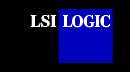SCSI
BIOS Configuration Utility
Introduction
The SDMS™ SCSI BIOS is bootable ROM code that manages SCSI
hardware resources. It is specific to a family of LSI Logic SCSI controllers or
processors. The SCSI BIOS integrates with a standard system BIOS, extending the
standard disk service routine provided through INT13h.
During the boot time initialization, the SCSI BIOS
determines if there are other hard disks, such as an IDE drive, already installed by using
the system BIOS. If there are, the SCSI BIOS maps any SCSI drives it finds behind the
drive(s) already installed. Otherwise, the SCSI BIOS installs drives starting with the
system boot drive. In this case, the system boots from a drive controlled by the SCSI
BIOS. For 4.05 versions and higher, LSI Logic supports the BIOS Boot Specification (BBS).
Refer to "Boot Initialization with BIOS Boot Specification," which
discusses selecting boot and drive order.
Note: To update the BIOS, follow the instructions in
the SDMS Host Adapter Flash Utility file.
back to top
Features
The SDMS SCSI BIOS supports these
features:
-
Configuration for up to 256
adapters-any 4 can be chosen for
INT13 (boot ROM) support
-
All LSI53C8XX devices including
LSI53C895A
- LSI53C1010 device
- SPI-3 Parallel Protocol Request
(PPR)
- Domain Validation
back to top
Boot Initialization with BIOS
Boot Specification
The SCSI BIOS provides support for the BIOS Boot
Specification (BBS), which allows you to choose which device to boot from by
selecting the priority.
To use this feature, the system BIOS must also be
compatible with the BBS. If your system supports the BBS, then you will use the system
BIOS Setup Menu to select the boot and drive order. In the system BIOS setup, the Boot
Connection Devices Menu appears with a list of available boot options. Use that menu to
select the device and rearrange the order. Then exit to continue the boot process.
back to top
CD-ROM Boot Initialization
The SCSI BIOS supports boot initialization from a
CD-ROM drive. There are five types of emulation:
- No emulation disk
- Floppy 1.2 Mbyte emulation disk
- Floppy 1.44 Mbyte emulation disk
- Floppy 2.88 Mbyte emulation disk
- Hard disk emulation
The drive letter for the CD-ROM is assigned based on the type of emulation. For
example, if a 1.44 Mbyte floppy emulation CD-ROM were loaded, then the CD-ROM drive would
become the designated A:
drive, and the existing diskette drive would become drive B:.
back
to top
Using the SCSI BIOS Configuration
Utility
This section provides the menu formats and
user inputs available to inform all users about this utility prior to running it. All SCSI
BIOS Configuration Utility screens that display the various menus are partitioned into
fixed areas. Here is an example:
| Header
Area |
Menu Area
|
Main Area
|
Footer Area |
The descriptions of each area are provided below.
Header Area
This area provides static information text, which is typically the
product title and version.
Menu Area
This area provides the current Main Area's Menu, if any. This area has
a cursor for menu item selection.
Main Area
This area provides the data being presented. It has a cursor for item
selection, horizontal scrolling, and vertical scrolling. The horizontal and vertical
scroll bars appear here.
Footer Area
This area provides static general help text information. The user
accesses specific information using the options available in the footer area as described
below.
User Inputs
Throughout the graphical user interface provided with this configuration utility, all
selections that are not permissible are grayed out. The function keys that can be used
are: F1 and F2.
F1 = Help
Use this function key to obtain context-sensitive help for the cursor-resident area.
F2 = Menu
Use this function key to set cursor context to the menu selection area, select a
menu item, and press Enter.
Use arrow keys (up, down, left, right) to position the cursor and select an item.
Use the Home/End keys to select an item.
Use the numeric keypad "+" or "-" keys to change an item. Items
with values in brackets ( [ ] ) are modifiable to its next relative value.
Press Esc to abort or exit from this utility. Esc
aborts the current context operation and/or exits from the current menu. User
confirmation is solicited as required.
Press Enter to execute an item's associated function. Items shown
between "< >" are executable.
back to top
Starting the SCSI BIOS Configuration Utility
If you have SCSI BIOS version 4.XX, and it includes the
SCSI BIOS Configuration Utility, you can change the default configuration of your
SCSI host adapters. You may decide to alter these default values if there is a conflict
between device settings or if you need to optimize system performance.
You can see the version number of your SCSI BIOS in a banner displayed on your computer
monitor during boot. If the utility is available, the following message also appears on
your monitor:
Press Ctrl-C to start SCSI
BIOS Configuration
Utility...
This message remains on your screen for about five
seconds, giving you time to start the utility. If you decide to press Ctrl-C, the message changes to:
Please wait, invoking SCSI
BIOS Configuration
Utility...
After a brief pause, your computer monitor displays the
Main Menu of the SCSI BIOS Configuration Utility.
To make changes with this menu-driven utility, one or more
LSI Logic SCSI host adapters must have NonVolatile Random Access Memory (NVRAM) to store the
changes.
The following messages may appear during the boot process:
- Adapter removed from boot order, parameters will be updated
accordingly! appears when an adapter is removed from the system or relocated
behind a PCI bridge.
- Configuration data invalid, saving default configuration appears if the information that is
stored in NVRAM is not valid.
- Found SCSI Controller not in following Boot Order List, to add: Press
Ctrl-C to start SCSI BIOS Configuration Utility...
appears when less than four adapters are in the boot
order and more adapters exist than are shown.
IMPORTANT: The SCSI BIOS Configuration Utility
is a powerful tool. If, while using it, you somehow disable all of your controllers,
pressing Ctrl-A (or Ctrl-E on version 4.04 or later) after
memory initialization during reboot allows you to re-enable and reconfigure. Also, if the
system locks up due to NonVolatile Storage (NVS), press Ctrl-N
to bypass the BIOS
in order to reflash the host adapter card.
Note: The BIOS cannot control
all the devices detected by this
configuration utility. Devices such as tape drives and
scanners require that a device driver specific to that peripheral be loaded.
back to top
Main Menu
When the LSI Logic SCSI BIOS Configuration Utility is
invoked, the Main Menu appears. This menu displays a scrolling list of up to 256
LSI Logic PCI to SCSI host adapters in the system and information about each of them.
To select an adapter, use only the arrow keys. To view and
modify the selected adapter's properties and gain access to the attached devices, press Enter.
Only adapters with LSI Logic Control
enabled can be accessed. Adapters without NonVolatile Memory (NVM) will show default
settings and cannot be changed. When you select an adapter and press Enter, the adapter's SCSI bus is scanned and the Adapter Properties Menu
(which is described later) appears. Here is an example of the Main Menu.
| LSI Logic
SDMS (TM) PCI SCSI Configuration Utility
Version
PCI-4.XX.00 |
| <Boot Adapter
List> <Global Properties> |
| LSI Logic Host Bus Adapters |
Adapter |
PCI Bus |
Dev/ Func |
Port Number |
IRQ |
NVM |
Boot Order |
LSI
Logic Control |
| <53C896 |
0 |
98> |
FC00 |
9 |
Yes |
2 |
Enabled |
| <53C896 |
0 |
88> |
F800 |
10 |
Yes |
1 |
Enabled |
| <53C1010 |
0 |
90> |
F400 |
11 |
Yes |
3 |
Disabled |
 |
The next table lists the fields and their descriptions:
| FIELDS |
DESCRIPTIONS |
| Adapter |
Indicates the specific
family of LSI Logic Host Adapters. |
| PCI Bus |
Indicates the PCI Bus number (range 0x00 - 0xFF, 0 - 255
decimal) assigned by the system BIOS to an adapter. |
Dev/Func |
Indicates the PCI Device/Function assigned by the system
BIOS to an adapter.
An 8-bit value is mapped as follows: |
| Bit # |
7 |
6 |
5 |
4 |
3 |
2 |
1 |
0 |
| Bits 7-3: Device (range 0x00 - 0x1F, 0-31 decimal) |
Bits 2-0: Function (range 0-7) |
| Port
Number |
Indicates the I/O Port Number that communicates with an adapter, which is assigned
by the system BIOS. |
| IRQ |
Indicates the Interrupt Request Line used by an adapter,
which is assigned by the system BIOS. |
NVM |
Indicates whether an adapter has NVM associated with it.
An adapter's configuration is stored in its associated NVM. NVM can refer to NVRAM that is
resident on a host adapter or to system NVS. |
| Boot Order |
Indicates the relative boot order (0-3) of
an adapter. The SCSI BIOS traverses up to four adapters in the specified order in
search of bootable media. To modify this field, access the Boot Adapter List Menu. |
| LSI
Logic Control |
Indicates whether an adapter is eligible for
LSI Logic software control or is reserved for control by non-LSI Logic
software. |
Below the header area, the Boot Adapter List and Global
Properties options are available for you to configure their host adapters.
The Boot Adapter List option allows selection and ordering of boot
adapters. The Global Properties option allows changes to global scope
settings. See the sections on Boot Adapter List
and Global Properties below for more detailed
information.
back
to top
Boot
Adapter List
The Boot Adapter List option shows the adapter boot order. It
specifies the sequence in which adapters will boot when more than one LSI Logic
adapter is
in a system. Up to four of the total adapters in a system may be selected as bootable. The
cursor must be on the adapter select list to add or remove an adapter.
To add an adapter to the boot list, press Insert while on the Boot Adapter List. Use
the arrow keys to select the desired adapter and press Enter to add it to
the end of the Boot Adapter List.
To remove an adapter from the boot list, press Delete while on the
desired adapter in the Boot Adapter List. Here is an example of the Boot Adapter List
Menu:
| LSI Logic
SDMS (TM) PCI SCSI Configuration Utility
Version PCI-4.XX.00 |
Boot Adapter List |
Insert = Add an adapter |
Delete = Remove an adapter |
|
|
Adapter |
PCI Bus |
Dev/ Func |
Boot Order |
Current Status |
Next Boot |
| <53C896 |
0 |
88> |
[0] |
On |
[On] |
| <53C896 |
0 |
90> |
[1] |
On |
[On] |
| <53C1010 |
0 |
98> |
[2] |
Off |
[Off] |
 |
The next table lists the fields and their descriptions:
| FIELDS |
DESCRIPTIONS |
| Adapter |
Indicates the specific
family of LSI Logic Host Adapters. |
| PCI Bus |
Indicates the PCI Bus number (range 0x00 - 0xFF, 0 - 255
decimal) assigned by the system BIOS to an adapter. |
Dev/Func |
Indicates the PCI Device/Function assigned by the system
BIOS to an adapter.
An 8-bit value is mapped as follows: |
| Bit # |
7 |
6 |
5 |
4 |
3 |
2 |
1 |
0 |
| Bits 7-3: Device (range 0x00 - 0x1F, 0-31 decimal) |
Bits 2-0: Function (range 0-7) |
| Boot Order |
Indicates the relative boot order (0-3) of an adapter. Use the numeric keypad -
or + keys to change an item.
- key: decreases an adapter's relative boot order.
+ key: increases an adapter's relative boot order. |
| Current Status |
Indicates whether an adapter in the
boot list was enabled during the most recent boot. Disabled adapters and their attached
devices are ignored by the SCSI BIOS, although they are still visible to the
configuration utility. |
Next Boot |
Indicates whether to enable an
adapter upon the next boot. The SCSI BIOS ignores disabled adapters and their
attached devices although they are still visible to the configuration utility. |
back to top
Global
Properties
The Global Properties option allows you to pause if an alert
message has been displayed, to set Display and Video modes, negotiate with devices, and support interrupts.
Here is an example of the Global Properties Menu:
| LSI Logic
SDMS (TM) PCI SCSI Configuration Utility
Version PCI-4.XX.00 |
| Global Properties |
| |
Pause
When Boot Alert Displayed |
[Yes] |
| |
Boot
Information Display Mode |
[Verbose] |
| |
Negotiate
with devices |
[Supported] |
| |
Video
Mode |
[Color] |
| |
Support
Interrupt |
[Hook
interrupt, the Default] |
| |
<Restore Defaults> |
|
 |
The next table lists the fields and their descriptions:
| FIELDS |
DESCRIPTIONS |
| Pause
When Boot Alert Displayed |
Indicates whether to pause for user acknowledgement after
displaying an alert message during boot. The Boot Alert setting can be either
No
or Yes.
To continue after displaying a
message, specify No. To wait for any key after displaying a message,
specify Yes. |
| Boot Information Display Mode |
Specifies the information display mode of the BIOS during boot. It
controls how much information about adapters and devices are displayed during boot. The
display mode setting can be either terse or verbose.
To display minimum information,
specify terse mode. To display detailed information, specify verbose
mode. |
| Negotiate with devices |
This option sets the default
value for synchronous and wide negotiations with specified devices. Options are:
All, None, or Supported. |
Video Mode |
Specifies the default video mode for the SCSI BIOS Configuration
Utility. The video mode setting can be either color or monochrome.
The monochrome setting enhances readability on a monochrome monitor. |
| Support
Interrupt |
Specifies
Interrupt 40 (usually required) can be disallowed. |
| <Restore Defaults> |
Press Enter to obtain default settings. |
back to top
Adapter
Properties
The Adapter Properties option allows you to view and modify
adapter settings. It also provides access to an adapter's device settings. Here is an
example of the Adapter Properties Menu:
| LSI Logic
SDMS (TM) PCI SCSI Configuration Utility
Version PCI-4.XX.00 |
Adapter
53C1010 |
PCI
Bus
0 |
DEV/
FUNC
A0 |
|
| |
<Device Properties> |
|
| |
SCSI
Parity |
[Yes] |
| |
Host
SCSI ID |
[7] |
| |
SCSI
Bus Scan Order |
[Low to High (0..Max)] |
| |
Removable
Media Support |
[None] |
| |
CHS
Mapping |
[SCSI Plug and Play Mapping] |
| |
Spinup
Delay (Secs) |
[2] |
| |
Secondary
Cluster Server |
[No] |
| |
Termination
Control |
[Auto] |
| |
<Restore Defaults> |
 |
back to top
The next table lists the fields and their descriptions:
| FIELDS |
DESCRIPTIONS |
| <Device
Properties> |
Select this
item and press Enter to view
and modify device properties. |
| SCSI
Parity |
Indicates whether SCSI Parity is enabled for an adapter. When disabled, it is also
necessary to disable disconnects for all devices, as parity checking for the reselection
phase is not disabled. If a non-parity generating device disconnects, its operation will never complete because
the reselection fails due to parity error. |
Host SCSI ID |
Indicates the SCSI identifier of an adapter [0-7] or
[0-15]. It is recommended that this field be set to the highest priority SCSI identifier,
which is 7. |
SCSI Bus Scan Order |
Indicates the order in which to scan SCSI identifiers on
an adapter. Changing this item will affect drive letter assignment(s) if more than one
device is attached to an adapter. |
Removable Media Support |
Specifies the removable media support option for an
adapter. Three settings are allowed: None, Boot Drive Only,
and With Media Installed.
None indicates no
removable media support.
Boot Drive Only
provides removable media support for a removable hard drive if it is first in the scan
order.
With Media Installed
provides removable media support regardless of the drive ordering. |
CHS Mapping |
Defines how the Cylinder Head Sector (CHS) values are
mapped onto a disk without pre-existing partition information. Two settings are allowed:
SCSI
Plug and Play Mapping and Alternate CHS Mapping.
SCSI Plug and Play Mapping
automatically determines the most efficient and compatible mapping.
Alternate CHS Mapping
utilizes an alternate, possibly less efficient mapping that may be required if a device is
moved between adapters from different vendors.
Caution: Neither of
these options has any effect after a disk has been partitioned using the FDISK command. To
change the CHS Mapping on a partitioned disk, use FDISK to delete all partitions. Then reboot the system to clear
memory or the old partitioning data will be reused, thus nullifying the previous
operation. Use
care to ensure that the correct disk is the target of an FDISK command.
|
Spinup Delay (Secs) |
Indicates the number of seconds to wait between spinups of
devices attached to an adapter. Staggered spinups will balance the total electrical
current load on the system during boot. The default value is 2 seconds with choices
between 1 and 10 seconds. |
Secondary Cluster Server |
Indicates whether an adapter has one or more devices
attached that are shared with one or more other adapters and therefore, the
SCSI
BIOS should avoid SCSI bus resets as much as possible.
This option allows
you to
enable an adapter to join a cluster of adapters without doing any SCSI bus resets. This is
a requirement for Microsoft Cluster Server. The default value is No with
an alternate option of Yes. |
Termination Control |
Indicates whether an adapter has automatic termination control, and if so, its current status. Two
settings are allowed: Auto and Off.
Auto means that the
adapter can automatically determine whether it should enable or disable its termination.
Off means
termination on the adapter is off and the devices at the ends of the SCSI bus must
terminate the bus. |
| <Restore
Defaults> |
Press Enter to obtain default settings. |
back
to top
Device
Properties
The Device Properties option allows you to view and update
individual device settings for an adapter. Changing a setting for the host device
(for example, SCSI ID 7) changes the setting for all devices. When accessing this menu
online, use the scroll indicator to display all fields that are contained in this menu.
The example for the Device Properties Menu is broken down into two tables.
| LSI Logic
SDMS (TM) PCI SCSI Configuration Utility Version
PCI-4.XX.00 |
| Device Properties |
| SCSI ID |
Device Identifier |
MB/sec |
MT/sec |
Data Width |
Scan ID |
Scan LUNs > 0 |
Disconnect |
| 0 |
- |
[80] |
[40] |
[16] |
[Yes] |
[Yes] |
[On] |
| 1 |
- |
[80] |
[40] |
[16] |
[Yes] |
[Yes] |
[On] |
| 2 |
NEC
CD-ROM Drive |
[80] |
[40] |
[16] |
[Yes] |
[Yes] |
[On] |
| 3 |
Seagate
ST31055N |
[80] |
[40] |
[16] |
[Yes] |
[Yes] |
[On] |
| 4 |
- |
[80] |
[40] |
[16] |
[Yes] |
[Yes] |
[On] |
| 5 |
- |
[80] |
[40] |
[16] |
[Yes] |
[Yes] |
[On] |
| 6 |
- |
[80] |
[40] |
[16] |
[Yes] |
[Yes] |
[On] |
| 7 |
53C1010 |
[80] |
[40] |
[16] |
[Yes] |
[Yes] |
[On] |
| 8 |
- |
[80] |
[40] |
[16] |
[Yes] |
[Yes] |
[On] |
| 9 |
- |
[80] |
[40] |
[16] |
[Yes] |
[Yes] |
[On] |
| 10 |
- |
[80] |
[40] |
[16] |
[Yes] |
[Yes] |
[On] |
| 11 |
- |
[80] |
[40] |
[16] |
[Yes] |
[Yes] |
[On] |
| 12 |
- |
[80] |
[40] |
[16] |
[Yes] |
[Yes] |
[On] |
| 13 |
- |
[80] |
[40] |
[16] |
[Yes] |
[Yes] |
[On] |
| 14 |
- |
[80] |
[40] |
[16] |
[Yes] |
[Yes] |
[On] |
| 15 |
- |
[80] |
[40] |
[16] |
[Yes] |
[Yes] |
[On] |
| |
<< Scroll
Indicator >> |
 |
back to top
| LSI Logic
SDMS (TM) PCI SCSI Configuration Utility Version
PCI-4.XX.00
(cont'd) |
| Device Properties |
| SCSI
ID |
Device Identifier |
SCSI Timeout |
Queue Tags |
Boot Choice |
Format |
Verify |
Restore Defaults |
| 0 |
- |
< 10 > |
[On] |
[No] |
<Format> |
<Verify> |
<Defaults> |
| 1 |
- |
< 10 > |
[On] |
[No] |
<Format> |
<Verify> |
<Defaults> |
| 2 |
NEC
CD-ROM Drive |
< 10 > |
[On] |
[No] |
<Format> |
<Verify> |
<Defaults> |
| 3 |
Seagate
ST31055N |
< 10 > |
[On] |
[No] |
<Format> |
<Verify> |
<Defaults> |
| 4 |
- |
< 10 > |
[On] |
[No] |
<Format> |
<Verify> |
<Defaults> |
| 5 |
- |
< 10 > |
[On] |
[No] |
<Format> |
<Verify> |
<Defaults> |
| 6 |
- |
< 10 > |
[On] |
[No] |
<Format> |
<Verify> |
<Defaults> |
| 7 |
53C1010 |
< 10 > |
[On] |
[No] |
<Format> |
<Verify> |
<Defaults> |
| 8 |
- |
< 10 > |
[On] |
[No] |
<Format> |
<Verify> |
<Defaults> |
| 9 |
- |
< 10 > |
[On] |
[No] |
<Format> |
<Verify> |
<Defaults> |
| 10 |
- |
< 10 > |
[On] |
[No] |
<Format> |
<Verify> |
<Defaults> |
| 11 |
- |
< 10 > |
[On] |
[No] |
<Format> |
<Verify> |
<Defaults> |
| 12 |
- |
< 10 > |
[On] |
[No] |
<Format> |
<Verify> |
<Defaults> |
| 13 |
- |
< 10 > |
[On] |
[No] |
<Format> |
<Verify> |
<Defaults> |
| 14 |
- |
< 10 > |
[On] |
[No] |
<Format> |
<Verify> |
<Defaults> |
| 15 |
- |
< 10 > |
[On] |
[No] |
<Format> |
<Verify> |
<Defaults> |
| |
<< Scroll
Indicator >> |
 |
back to top
The next table lists the fields and their descriptions:
| FIELDS |
DESCRIPTIONS |
| SCSI ID |
Indicates the device's SCSI Identifier. |
| Device
Identifier |
Indicates the ASCII device identifier string extracted
from the device's inquiry data. |
| MB/sec |
Specifies
the maximum synchronous data transfer rate in megabytes per second. |
MT/sec |
Specifies the maximum synchronous data transfer rate in
mega transfers per second. |
Data Width |
Specifies the maximum data width in bits. |
Scan ID |
Indicates whether to scan for this SCSI identifier at boot
time. This item can be used to ignore a device and to decrease boot time by disabling the
inquiry to unused SCSI identifiers.
Set this option to
No
if there is a device that you do not want to be available to the system. Also, on a bus
with only a few devices attached, you can speed up boot time by changing this setting
to No for all unused SCSI IDs. |
Scan LUNs > 0 |
Indicates whether to scan for LUNs greater than zero for a
device. LUN 0 is always queried. This option should be used if a multi-LUN device responds
to unoccupied LUNs or if it is desired to reduce the visibility of a multi-LUN device to
LUN 0 only.
Set this option to
No
if you have problems with a device that responds to all LUNs whether they are occupied or
not. Also, if a SCSI device with multiple LUNs exists on your system but you do not want
all of those LUNs to be available to the system, then set this option to
No.
This will limit the scan to LUN 0. |
Disconnect |
Indicates whether to allow a device to disconnect during
SCSI operations. Some (mostly newer) devices run faster with disconnect enabled, while
some (mostly older) devices run faster with disconnect disabled. |
SCSI Timeout |
Specifies the maximum amount of time [0-9999] in
seconds to wait for a SCSI operation to complete.
Since timeouts provide a safeguard
that allows the system to recover should an operation fail, it is recommended that a value
greater than zero be used. A value of zero allows unlimited time for an operation to
complete and could result in the system hanging (waiting forever) should an operation
fail. |
Queue Tags |
Indicates whether to allow the use of queue tags for a
device. Currently the BIOS does not use queue tags. This item specifies queue tag control
to higher level device drivers. |
Boot Choice |
Indicates whether this device may possibly be selected as
the boot device. This option is only applicable to devices attached to adapter number zero
(in the boot list) on non-BBS systems. It provides primitive BBS flexibility to non-BBS
systems. |
Format |
Allows
low-level formatting on a disk drive if enabled. Low-level formatting will completely and
irreversibly erase all data on the drive. To low-level format a device, press Enter.
Note: Formatting will
default the drive to a 512-byte sector size even if the drive had previously been
formatted to another sector size. |
Verify |
Allows verification of all sectors on a device and
reassigns defective Logical Block Addresses (LBAs) if enabled. To verify all sectors,
press Enter. |
| <Restore
Defaults> |
Press Enter to obtain default settings. |
back
to top
Exiting the
SCSI BIOS Configuration Utility
Since some changes only take effect after your system reboots, you must
exit from this configuration utility properly. To exit, press Esc and respond to the verification prompts that follow.
IMPORTANT: If you reboot the system without properly exiting from this
utility, some changes may not take effect.
back to top |