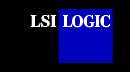 |
||
 |
Device Drivers for Windows 2000Installing the SDMS™ Windows 2000
Drivers: This document provides installation instructions and includes these topics:
Windows 2000 is an operating system designed to run on Intel-architecture processors using current technology. It provides a graphical user interface environment incorporating many high-level features (refer to the Microsoft Windows 2000 documentation for details). An I/O manager handles I/O requests in Windows 2000. To address a SCSI peripheral, the I/O manager goes through the appropriate drivers. Windows 2000 provides class drivers for hard disk, floptical, CD-ROM, printer, and scanner peripherals. Various peripheral manufacturers provide other class drivers, which may be added to support new devices. Tape device support is built into the operating system itself and does not require a class driver. Microsoft provides the port driver and LSI Logic provides the miniport drivers, called SYMC8XX.SYS and SYM_HI.SYS that are bundled with Windows 2000 along with non-bundled drivers SYM_895A.SYS and SYM_U3.SYS. These miniport drivers complete the path to a controller or processor with an optional SDMS SCSI BIOS. SDMS drivers contain the same filename for different Windows operating systems. The driver files are packaged either in separate subdirectories based on the Windows operating system or on different flex disks. To determine the driver file for Windows 2000, note that the filename ends with .SYS. For example, SYMC8XX.SYS. To determine the operating system version, go into Windows Explorer, display the driver file, right click on the filename, click on Properties, and click on the Version tab. Finally, click on the Internal Name in the lower section. For Windows 2000, the filename appears as filename (NT 5.0). For example, SYMC8XX.SYS (NT 5.0). Note: Current Windows 2000 drivers can be downloaded from the LSI Logic web site at http://www.lsilogic.com. After you are connected to this web site, place your cursor on the Get Drivers option in the menu bar. Click on the Drivers selection. Choose the Windows 2000 operating system for SCSI and click on the Go button. Follow the instructions on subsequent screens to download the drivers. The next sections describe the SDMS miniport drivers and their installation procedures. The SDMS device drivers for Windows 2000 support these features:
All LSI Logic devices and host adapters have undergone a name change. They have transitioned from a SYM prefix to an LSI prefix. No name changes have occurred for the SDMS Windows 2000 drivers. The SYMC8XX.SYS driver is named "Symbios 53C8XX PCI SCSI Driver" for driver installation. This driver supports the following devices and their associated host adapters:
The SYM_HI.SYS driver is named "Symbios PCI High Performance Driver" for driver installation. This driver supports the following device and its associated host adapters: LSI53C896 (LSI22910, LSI21002, LSI22902) The SYM_895A driver is named "Symbios 895A/8953U PCI SCSI Driver" for driver installation. This driver supports the following device and its associated host adapter: LSI53C895A (LSI8953U) The SYM_U3.SYS driver is named "Symbios Ultra3 PCI SCSI Driver" for driver installation. This driver supports the following device and its associated host adapters: LSI53C1010 (LSI8955U, LSI22915, LSI21040, LSI22903) Preparing an SDMS Driver Diskette The SDMS Software Device Drivers and Utilities CD-ROM contains these miniport drivers in this directory: {CD-ROM Drive Letter}:\DRIVERS\8XX-1010\WIN2K\XXXXX\I386\WINNT\MINIPORT where XXXXX represents the specific Windows 2000 subdirectory. For example, the 8XX2K subdirectory contains the SYMC8XX.SYS driver. Copy all the files starting from the I386 subdirectory through the MINIPORT subdirectory to the root directory of a clean diskette. Use this SDMS driver diskette during installation. or Use the self-extracting image files for Windows 2000 drivers. For the SYMC8XX.SYS driver, locate the executable file at:
For the SYM_HI.SYS driver, locate the executable file at:
For the SYM_895A.SYS driver, locate the executable file at:
For the SYM_U3.SYS driver, locate the executable file at:
The SYMC8XX.SYS, SYM_HI.SYS, SYM_895A.SYS and SYM_U3.SYS drivers are designed to the Microsoft specification for miniport drivers. These drivers allow connection of SCSI devices including disk drives, CD-ROMs, and tape drives for PCI-based machines. To support a new SCSI device, the Windows 2000 architecture requires that a class driver for that type device be present (usually supplied by Microsoft, or possibly by the peripheral manufacturer). No changes to these drivers are required. The SYMC8XX.SYS, SYM_HI.SYS, SYM_895A.SYS, and SYM_U3.SYS drivers described by this document support Windows 2000 only. There are other versions of the SYMC8XX.SYS, SYM_HI.SYS, and SYM_U3.SYS drivers that are supported under Windows NT 4.0. The SYM_895A.SYS driver is available for Windows 2000 only. The SYM_HI.SYS driver supports the LSI53C895A device/LSI8953U host adapter for Windows NT 4.0. A Windows application passes SCSI commands directly to the SCSI devices by using the SCSI pass-through facility (refer to the Microsoft Windows 2000 documentation for details). This facility allows applications to directly control and access SCSI devices by filling in a data structure and calling into the port or class driver. The SYMC8XX.SYS, SYM_HI.SYS, and SYM_895A.SYS drivers support Ultra SCSI protocol, providing twice the raw data transfer rate of Fast SCSI for disk drives and host adapters by LSI Logic that support Ultra SCSI. These drivers also support Ultra2 protocol, providing quadruple the raw data transfer rate of Fast SCSI. The SYM_U3.SYS driver supports Ultra160 SCSI protocol providing 80 Mbytes/s of data transfer and up to 160 Mbytes/s data transfer for double transition. The SYM_U3.SYS driver provides twice the raw data transfer rate of Ultra2 protocol. CAUTION: Ultra SCSI requires more stringent SCSI bus cabling setups than Fast SCSI. Ultra2 and Ultra160 SCSI require Low Voltage Differential (LVD) termination. Note: Please keep in mind that the Windows 2000 text-mode setup only displays the driver information and not every controller found by that driver. Installing Your SDMS Windows 2000 Drivers This procedure installs the SYMC8XX.SYS, SYM_HI.SYS, SYM_895A, and/or SYM_U3.SYS drivers onto a Windows 2000 system. Use this procedure when installing Windows 2000 onto an unused SCSI drive. Windows 2000 automatically adds the driver to the registry and copies the driver to the appropriate directory.CD-ROM Installation The SYMC8XX.SYS and SYM_HI.SYS drivers are bundled with Windows 2000. These drivers support the LSI Logic LSI53C8XX family of controllers, with the exception of the LSI53C895A. The SYM_895A.SYS and SYM_U3.SYS drivers are non-bundled drivers. The SYM_895A.SYS driver supports the LSI53C895A controller. The SYM_U3.SYS driver supports the LSI53C1010 controller. To install Windows 2000 on a new system, the system BIOS must support booting from a CD-ROM. The BIOS settings may need to be changed to allow CD-ROM booting.
The appropriate driver is shown highlighted.
Return to the Windows 2000 Setup screen.
This procedure installs or upgrades the SYMC8XX.SYS, SYM_HI.SYS, SYM_895A.SYS and/or SYM_U3.SYS drivers onto an existing Windows 2000 system. When you add an LSI Logic adapter to an existing system installation, the new adapter will automatically be detected at the next reboot. For adapters controlled by the SYMC8XX.SYS or SYM_HI.SYS drivers, the bundled driver is loaded automatically with no user intervention. For adapters controlled by the SYM_895A.SYS or SYM_U3.SYS drivers, the Device Driver Wizard will appear at boot. Click on the Next button and continue at step 7 below.
The system loads the driver from the SDMS driver diskette. A message box may appear indicating that the target (existing) driver is newer than the source (upgrade) driver.
Note: When upgrading the driver on a multiple SCSI channel adapter, both channels of the adapter should be upgraded before the system is rebooted. Failure to do this can result in the upgraded driver being replaced by the original existing driver. Performance Tuning for Windows 2000 Windows 2000 has registry entries that can improve the performance of SCSI I/O for certain configurations. The tunable parameters are large transfer block size support and a guaranteed number of concurrent I/Os for a particular SCSI bus. Important: Registry files for the SYMC8XX.SYS, SYM_HI.SYS, SYM_895A.SYS, and SYM_U3.SYS drivers begin with SYMXXXXX.REG. The SYMC8XX.SYS , SYM_HI.SYS, SYM_895A.SYS, and SYM_U3.SYS drivers can support up to a 1 Mbyte transfer size in Windows 2000, however the default transfer size is limited to 64 Kbytes. To enable a larger transfer size, an entry must be added to the registry, using the file SYM_256K.REG. This file will set a 256 Kbytes maximum, but it can be edited to set other desired maximum transfer sizes. Important: Be sure to read the information in the SYM_256K.REG data file before editing it. Choose one of two methods to add this registry setting:
This inserts an entry in the registry to enable 256 Kbytes block size support. Editing the SYM_256K.REG file can set any maximum block size between 64 Kbytes and 1 Mbyte (-8 Kbytes). The formula to calculate the proper value for MaximumSGList is: MaximumSGList = (Maximum Block Size)/4K +1 For 256 Kbytes: 256K/4K = 64 Kbytes, add 1 for 65 (decimal) or 0x41(hexadecimal). The maximum value allowed for MaximumSGList is 255 or 0xFF. This denotes an absolute maximum transfer size of 1040384, which is 8 Kbytes less than 1 Mbyte (1040384/4K = 0xFE, add 1 for 0xFF or 255). The system must be rebooted for the new registry setting to be effective. To reset the maximum block size to the default of 64 Kbytes, follow the instructions above, except use SYMDFBLK.REG as the data file. Maximum Number of Concurrent I/Os (Guaranteed) Windows 2000 only guarantees a maximum of 32 concurrent I/Os active on a particular SCSI bus. However, due to the method of memory allocation, the actual limit of concurrent I/Os can vary greatly between various drivers or versions of drivers. This can have a huge impact on performance benchmarking between different driver versions or adapter vendors. In effect, one adapter may actually be able to have 70 or 80 I/Os outstanding, while another adapter could only have 32. This can also affect systems with high performance storage subsystems, such as disk arrays.In order to have a guaranteed number of concurrent I/Os, an entry must be added to the registry, using the SYM100IO.REG file. Important: Be sure to read the information in the SYM100IO.REG data file before editing it. Choose one of two methods to add this registry setting:
This inserts an entry in the registry to guarantee a maximum of 100 concurrent I/Os per adapter. If a maximum other than 100 is desired, the SYM100IO.REG file can be edited. However, setting this value to a high number uses increasing amounts of non-paged pool memory, a critical Windows 2000 resource. High values for this setting can degrade system performance. The system must be rebooted for the new registry setting to be effective. To reset the guaranteed number of concurrent I/Os to the default of 32, follow the instructions above, except use SYMDEFIO.REG as the data file. Enabling and Disabling Auto Request Sense is found in the Troubleshooting section under the problem The SCSI device does not install or operate correctly. Note: This section applies only to Intel x86-platforms where the SDMS 4.XX PCI SCSI BIOS is used. The SDMS 4.XX PCI SCSI BIOS loads only one image into system memory at boot time regardless of how many host adapters are used in the system. All of the disk drives on all host adapters are recognized through the INT13h function call. Because of this implementation, disk mirroring under Windows 2000 needs to be done. This must be done so that you can boot from the mirrored partition in case the primary partition fails. To create a Windows 2000 Fault Tolerant (FT) diskette, follow these instructions:
multi(0)disk(0)rdisk(x)partition(y)\<winnt_directory> Where: multi(0) and disk(0) should always remain same. x = the drive number of the mirrored partition in the INT13h chain minus 80h. The drive number of the mirrored partition can be found during system bootup of the SDMS 4.XX PCI SCSI BIOS when the primary partition does not exist. It should say either BOOT (=80h), 81h, 82h, and higher. Therefore the value of x would be 0 when BOOT, 1 when 81h, 2 when 82h, etc. y = the partition number on the drive (starts at 1 which equals single partition on the drive). For example, two LSI Logic host adapters are installed in the system. The first one, #0 which is the boot path, has two SCSI hard drives on ID 0 and ID 5. The second host adapter, #1, has two SCSI hard drives on ID 2 and ID 4. Assuming that the SCSI bus scan starts from ID 0 and goes up, the drive number of INT13h will look like this: Host Adapter #0, ID 0= BOOT
(which is 80h) Now Windows 2000 is installed on the boot drive, host adapter #0 ID 0, and a mirrored partition is established on host adapter #1 ID 2. If the primary partition fails, for example due to power failure, then the drive number of INT13h will change: Host Adapter #0, ID 5= BOOT
(which is 80h) Therefore, the following line should be used in the BOOT.INI on the NT Fault Tolerant boot diskette to boot from the mirrored partition, host adapter #1 ID 2. Note that rdisk(1) was calculated from x=81h - 80h. multi(0)disk(0)rdisk(1)partition(1)\<winnt_directory> Some potential problems and their suggested solutions are: Problem: During installation, no SCSI devices are found.
Problem: System crashes during installation with a message indicating inaccessible boot device.
Problem: A disk drive is recognized as seven different devices when only one is physically connected to the SCSI bus.
Problem: The SCSI device does not install or operate correctly.
Problem: Problems with certain SCSI devices when using an Ultra SCSI adapter.
Problem: Problems with Ultra SCSI devices using Ultra SCSI protocol.
Problem: Problems with Ultra160 SCSI devices using Ultra160 SCSI protocol.
Problem: At Ultra160 speed (160 Mbytes/s) system hangs (waits forever), has long boot time, or SCSI device not available (for SYM_U3.SYS only). Some older SCSI devices do not tolerate Domain Validation operations. At system boot time, Domain Validation is performed to test the data integrity of the SCSI bus between the host adapter and each target device. With some older SCSI devices, these operations can cause the device to stop responding to SCSI commands. SYMNO_DV.REG (supplied with the SDMS driver files). Either double click on the file in Windows Explorer or My Computer or type: SYMNO_DV.REG at the command prompt. This inserts a registry entry that disables Domain Validation operations. The system must be rebooted for this change to take effect.
WINDOWS 2000 IS A REGISTERED TRADEMARK OF MICROSOFT CORPORATION |
|