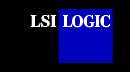SDMS™
SYMDISK.SYS Device Driver
SYMDISK.SYS is a device driver
that provides support for non-INT13h SCSI disk drives and removable media devices using
the ASPI manager. This document provides installation instructions for this
device driver and includes these topics:
Features The
SYMDISK.SYS device driver
supports these features:
- Removable media devices
- Magneto Optical (MO) devices
- Non-512-byte sectors (1024, 2048, 4096)
- Multiple Logical Unit Numbers (LUNs)
- OS/2 floppy format for MO and hard disks
- Multiple host adapters when adapter has not been
controlled by the SCSI BIOS (no INT13h devices)
- Can reserve drive letters for installed devices without
media present in the devices (see /UNITS under Command Line Options)
- Can add drive letters
- Power management (to spin down drives)
- Allows up to 8 host adapters
back to top
Description
The SYMDISK.SYS driver is needed when connecting drives with non-512-byte sectors,
and when connecting removable drives if you want to change the media. You
must also obtain drive letters for devices on adapters that are not supported by the
BIOS. The SYMDISK.SYS
driver communicates through ASPI8XX.SYS. To use the SYMDISK.SYS driver,
you must load ASPI8XX.SYS also.
Installing the
SYMDISK.SYS Driver
To install the SYMDISK.SYS driver, either:
- Copy the appropriate drivers from the DOS
directory on the SDMS Software Device Drivers and Utilities CD-ROM to
your boot disk:
{CD-ROM Drive Letter}:\DRIVERS\8XX-1010\DOS
- Add the lines shown below to the
CONFIG.SYS file. The ASPI8XX.SYS driver is also required. List the drivers in this sequence:
DEVICE=C:[PATH]ASPI8XX.SYS
DEVICE=C:[PATH]SYMDISK.SYS
or
- Make an SDMS DOS driver diskette using the Build Driver Diskettes page. (Select
DOS.)
- Run the Installation Utility from the diskette you built in step 1 by
typing:
A:\INSTALL.EXE
back to top
Command
Line Options
The SYMDISK.SYS device driver has several embedded functions that are accessed by
using switches on the command line.
The following conventions are used:
path refers to
the adapter number (boot order designation)
id refers to the SCSI
ID
[ ] items in brackets are optional
* repeat 0 or more times
| choose one of the given items
IMPORTANT: No spaces are allowed in a single
command line option, but spaces are required between different command line options.
Using the /ASK Option
This option prompts you at system bootup whether to
load SYMDISK.SYS or not.
To use this option, the line in the CONFIG.SYS file that loads SYMDISK.SYS should look like this:
DEVICE=C:[PATH]SYMDISK.SYS /ASK
Using the /UNITS= Option
The SYMDISK.SYS device driver allows the use of removable media, such as cartridge
hard drives, each of which might have a different number of partitions. If
you use media with more
than one partition, set this option to the maximum number of partitions on any
one medium.
Note: LSI Logic recommends that you use this option
when using removable media with more than one partition.
To use this option, the line in CONFIG.SYS that loads SYMDISK.SYS should look like this (all
on one line):
DEVICE=C:[PATH]
SYMDISK.SYS /UNITS=path:id:lun:num_units
[,path:id:lun:num_units]*
For example, if there is a removable media drive at SCSI
ID 2 on the first host adapter, and you need to reserve three partitions, the command line
should look like this:
DEVICE=C:[PATH]SYMDISK.SYS /UNITS=0:2:0:3
When SYMDISK.SYS initializes, it defaults to either:
- One drive letter for a removable media device with no media
present.
or
- The number of partitions found on the media in
the removable media device.
Note: The full path, id, lun, and num_units values
are required for this option. Also, there is a limit of 24 devices.
back to top
Using the /EXCLUDE= Option
This option allows you to exclude a path:id:lun
combination from being scanned or controlled by SYMDISK.SYS. The path parameter is mandatory with all ids and luns for that
path excluded by default if just the path is specified. To use this option, the line in
the CONFIG.SYS file that
loads SYMDISK.SYS should
look like this (all in one line):
DEVICE=C:[PATH]
SYMDISK.SYS /EXCLUDE=path[:id[:lun]]
[,path[:id[:lun]]]*
For example, to exclude path 0, id 2, and lun 0,
the command
line should look like this:
DEVICE=C:[PATH]SYMDISK.SYS /EXCLUDE=0:2:0
Note: There is a limit of 24 path:id:lun
combinations allowed.
Using the /SSIZE= Option
The SYMDISK.SYS
device driver defaults to the largest sector size found during boot, handling all
different sector sizes found. In the case of removable media, SYMDISK.SYS assumes a 2048- byte sector size when no media are present. This
option overcomes this limitation. To use this option, the line in the CONFIG.SYS file that loads SYMDISK.SYS should look like
this (all on one line):
DEVICE=C:[PATH]SYMDISK.SYS /SSIZE=512|1024|2048|4096
For example, if a removable media drive is used that has a
sector size of 2048 bytes, the command line should look like this:
DEVICE=C:[PATH]SYMDISK.SYS /SSIZE=2048
Note: If SYMDISK.SYS finds a sector size larger than the one specified in this option,
or if it finds a sector larger than the default, it will refuse to read/write to that
media. It will report an invalid media error to DOS.
Using the /SPINDOWN=
Option
This option is a power management feature that automatically spins down a disk when the
disk is not accessed for a specified amount of time. The default spindown time is 15
minutes. You can specify a new spindown time in hours and minutes (hh:mm) with a minimum
time of 1 minute. To use this option, the line in the CONFIG.SYS file that loads SYMDISK.SYS should look like this (all on one line):
DEVICE=C:[PATH]SYMDISK.SYS /SPINDOWN=hh:mm<path[:id[:lun]]>
[,hh:mm<path[:id[:lun]]>]
For example, to spin down a device on path 0, id 2, and
lun 0, after one hour and five minutes of inactivity, the command line should look like
this:
DEVICE=C:[PATH]SYMDISK.SYS /SPINDOWN=1:5<0:2:0>
To spindown all devices after the default timeout of 15
minutes, the command line should look like this:
DEVICE=C:[PATH]SYMDISK.SYS /SPINDOWN=<>
Remember, the <> are required when you specify a
path:id:lun in this option.
back to top
Troubleshooting
Some potential problems and their suggested solutions are:
Problem: The computer locks up and will not
complete booting from a non-SCSI hard disk drive.
Solution: Refer to the drive manufacturer's user manual.
Problem: The computer locks up and will not complete booting from a SCSI hard
disk drive.
Solution:
Note: If the SCSI BIOS is seen during boot, a banner similar to the following
appears:
LSI Logic Corp. Symbios SDMS (TM) v4.0 PCI SCSI BIOS, PCI Rev. 2.0, 2.1
Copyright 1995-2000 LSI Logic Corp PCI-4.18.00
- Is the SCSI BIOS seen during boot?
YES
Go to b.
NO
Power down all units in the system.
Remove all SCSI cables.
Boot the system.
Is the SCSI BIOS now seen during boot?
YES
Go to b.
NO
Power down all units in the system.
Reseat the host bus adapter.
Check CMOS setup.
Boot the system.
Go to a.
- Does the SCSI BIOS see the bootable SCSI drive?
Note: When the computer boots, SDMS scans
the SCSI bus. SDMS identifies devices found on the SCSI bus as described in the following lines:
| HA |
ID |
LUN |
VENDOR |
PRODUCT |
REV |
| 0 |
2 |
0 |
SEAGATE |
ST31230N |
0060 |
| 0 |
7 |
0 |
LSI Logic |
SYM53C815 |
0003 |
YES
Go to c.
NO
Power down all units in the system.
Make sure the hard drives have different ID numbers (boot drive should have the lowest
ID).
Make sure both ends of the SCSI bus are terminated.
Check all cable and power connections.
Check CMOS setup.
Boot the system.
Go to a.
- If boot is still unsuccessful, follow the
solution to the next problem.
Problem: The device driver does not recognize one
of the non-boot SCSI peripherals (system may lock up).
Solution:
- Make sure the drivers were installed in the correct
sequence.
- Make sure the drivers' entries in the CONFIG.SYS
file have the correct path to the drivers.
- Power down all units in the system.
- Make sure the hard drives have different ID numbers (boot
drive should have lowest ID).
- Make sure both ends of the SCSI bus are terminated.
- Check all cable and power connections.
- Boot the system.
back to
top
back to DOS |