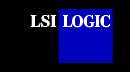SDMS™
SYMCD.SYS Device Driver
SYMCD.SYS provides CD-ROM
support using the ASPI Manager. This document provides installation
instructions for this device driver and includes these topics:
Features
The SYMCD.SYS device driver supports these features:
- Compatible with Microsoft's CD-ROM Extension 2.21 and above
- Multisession Photo CD support
- Allows up to eight host adapters
Description
The SYMCD.SYS device driver is needed whenever a CD-ROM device is connected to
the SCSI bus. You must load it in conjunction with Microsoft's CD-ROM Extension 2.21 or
above (MSCDEX.EXE). SYMCD.SYS communicates through ASPI8XX.SYS, so you must load ASPI8XX.SYS to use SYMCD.SYS.
back to top
Installing the
SYMCD.SYS Driver
To install the SYMCD.SYS
driver, either:
- Make an SDMS DOS driver diskette using the Build Driver
Diskettes page. (Select
DOS.)
- Run the Installation Utility from the diskette you built in step 1 by
typing:
A:\INSTALL.EXE
or
Copy the appropriate driver(s) from the
DOS directory on the SDMS Software Device Drivers and Utilities CD-ROM
to your boot disk:
{CD-ROM Drive Letter}:\DRIVERS\8XX-1010\DOS
Add DEVICE=C:[PATH]ASPI8XX.SYS
DEVICE=C:[PATH]SYMDISK.SYS
DEVICE=C:[PATH]SYMCD.SYS /D:NAME
Note: The /D:
is not a drive letter designation; it indicates the name you wish
assigned to your CD-ROM. You must include the NAME, which can be any combination of up to
8 characters.
- Add the MS-DOS
LASTDRIVE command to the
CONFIG.SYS file to ensure that sufficient drive letters are available to identify all devices connected
to the SCSI bus:
LASTDRIVE=<drive letter>
where <drive letter>
specifies a drive letter in the range C through Z.
The letter assigned to LASTDRIVE
represents the last valid drive MS-DOS is able to recognize and
also represents the maximum number of drives available.
For example, LASTDRIVE=K
allows access to eleven (11) logical drives. For further details
about LASTDRIVE, consult
your MS-DOS manual.
Unless your CD-ROM access software specifies otherwise, the Microsoft CD-ROM Extension
program ( MSCDEX.EXE) should
execute from the AUTOEXEC.BAT
file in order to access your drive.
- Add the following line to your
AUTOEXEC.BAT file:
[PATH]MSCDEX /D:NAME
For example, if:
DEVICE=C:[PATH]SYMCD.SYS /D:MY_CD
is in the CONFIG.SYS
file, then:
[PATH]MSCDEX /D:MY_CD
should exist in the
AUTOEXEC.BAT file. The /D: switches must match.
Check installation instructions for the CD-ROM drive itself for other parameters
necessary to include with
When the system loads MSCDEX
during the AUTOEXEC.BAT
file execution, a message appears and displays the assignment of a drive letter to the CD-ROM drive. For
example:
DRIVE E = DRIVER MY_CD UNIT 0
This message informs you that the CD-ROM drive is recognized and
ready for use.
back to top
Command Line
Options
The SYMCD.SYS device driver has the following embedded functions accessible by
using command line switches.
| Option |
Command
Line |
| Load Driver |
/ASK |
| Scan LUNs up
to number specified |
/UPTOLUN |
| Prevent BCD
conversion for track numbers |
/NOBCD |
IMPORTANT: No spaces are allowed in a single
command line option, but spaces are required between different command line options.
back to top
Using the /ASK Option
This option prompts you during initialization time
whether to load SYMCD.SYS
or not. For example, the line in the CONFIG.SYS file that loads SYMCD.SYS would look like this:
DEVICE=C:[PATH]SYMCD.SYS /D:MY_CD /ASK
Using the /UPTOLUN= Option
This option changes the default for multiple Logical Unit
Numbers (LUNs) per Target ID on the SCSI bus. The current default is to scan all LUNs.
CD-ROM changers that use multiple LUNs work by default. To turn off scanning all LUNs on a
SCSI bus, choose /UPTOLUN=0. This saves some time during boot. For
example, the line in the CONFIG.SYS file that loads SYMCD.SYS would look like this:
DEVICE=C:[PATH]SYMCD.SYS /UPTOLUN=0
Using the /NOBCD Option
This option supports the Trantor Music Box CD audio
application. Using this option prevents the track numbers from being converted to Binary
Coded Decimal (BCD). When using this option with CD audio applications such as Adaptec's
cdplayer, Corel's cd-audio, or Future Domain's cdaudio, track numbers greater than 16 are
not reported correctly because these applications require binary track numbers. For
example, the line in the CONFIG.SYS file that loads SYMCD.SYS would look like this:
DEVICE=C:[PATH]SYMCD.SYS /NOBCD
back to top
Troubleshooting
A potential problem and its suggested
solution is:
Problem: The CD-ROM drive is not seen at boot time,
or the system locks up.
Solution:
- Make sure the required drivers are installed and in the correct sequence.
- Make sure the drivers' entries in the
CONFIG.SYS
file have the correct path to the drivers.
- Make sure
MSCDEX, in the
AUTOEXEC.BAT, has the same
drive name as the CD-ROM driver in the CONFIG.SYS file.
- Make sure there is no ID or drive letter designation conflict.
- Power down all units in the system.
- Check the cable and power connections.
- Make sure the SCSI bus is properly terminated.
- Make sure sufficient drive letters are specified (through the MS-DOS
LASTDRIVE= command) to include your
CD-ROM. A CD-ROM that uses multiple disks requires a letter for each disk.
back to top
back to DOS |