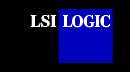Installation
Guide for the SDMS™ Solaris DMI 2.0 Component Instrumentation
Introduction
The Solaris 7 x86 operating system is designed to run on
single or multiple processors. It provides a command line interface environment and a
graphical environment that incorporates many high level features. Refer to the Sun
Microsystems web site, http://www.sun.com/docs for Solaris
7 x86 documentation and further details.
The SDMS Solaris DMI 2.0 Component
Instrumentation (CI) is based on the Distributed Management Interface (DMI) 2.0 standard
defined by the Desktop Management Task Force (DMTF). It runs as a Solaris background
process and reports asset and configuration information for the adapters and devices
controlled by the SDMS Solaris symhisl device driver.
The Management Information File (MIF) defines the
information for the component that the CI is to report. The component information is
divided into groups and each group is further divided into attributes. Any application can
use the Application Interface of the DMI Service Layer to access this information.
IMPORTANT: You must install the
Solaris Patch #107710-03 or later before installing the Solaris DMI CI Service.
back to top
Features
The SDMS Solaris DMI CI Service provides these
features:
- Initial Release for Solaris 7 x86
- SYMBIOS2.MIF based on the
DMTF: Mass Storage Standard Group Definitions and DMTF Master MIF.
This Management Information File (MIF) contains the following groups from the MASTER MIF:
ComponentID, SubComponent Software, Worldwide ID FRU,
Storage Device, Storage Device Events, Storage Controller, Storage Controller Events, Bus
Port, Fibre Channel Bus Port Extensions, Mass Storage Association, Mass Storage
Association Events, Bus Port Association, Operational State, Network Adapter Hardware,
Event Generation for Power Supply
Symbios Vendor Unique Groups, Symbios Event Polling,
Symbios SMART Device, SAF-TE Processor, SAF-TE Controlled Fan, SAF-TE Controlled Power
Supply, SAF-TE Controlled Slot, SAF-TE Controlled Temperature Sensor, Network Adapter 802
Port, Network Adapter Hardware Event Generation for Temperature Probe, Event Generation
for Fans
- Rescan mechanism that can generate the following events:
EventGeneration Storage Devices => Storage Device Error
EventGeneration Storage Controller => Storage Controller Error
EventGeneration Mass Storage Association => New Object Detected
EventGeneration Mass Storage Association => Existing Object Replaced
back to
top
Hardware
Requirements
The component instrumentation hardware requirements are:
- Intel Pentium-based system or faster
- LSI Logic controllers and their associated host adapters, in
conjunction with the SDMS Solaris 7 symhisl driver version 4.04 or later:
-->LSI53C895A
(LSI8953U)
-->LSI53C896 (LSI22190, LSI21002,
LSI22902)
-->LSI53C1010 (LSI22903, LSI21040,
LSI8955U, LSI21003)
- SCSI storage devices that meet SCSI-2 compliance or greater
Note: All LSI Logic devices and
host adapters have undergone a name change. They have transitioned from a
SYM prefix to an LSI prefix. No name change has occurred for the SDMS
Solaris 7 driver.
back to
top
Software
Requirements
The component instrumentation software requirements are:
- Solaris 7 x86 operating system or later
- DMI 2.0 Service Provider installed with Solaris 7 x86
operating system
- SDMS Solaris symhisl driver version 4.04 or later
back to
top
Installation
Instructions for the Solaris DMI CI Service
To install the Solaris DMI CI:
- Log in as root user.
- Locate the Solaris DMI CI files on the SDMS Software Device Drivers
and Utilities CD-ROM at:
{CD-ROM Mount Pt.}/drivers/8xx-1010/unixes/solaris/sol_dmi/2.0
- Copy the lsidmici.z file to the /tmp directory on your system by typing:
cp <PATH>/lsidmici.z /tmp/LSIdmici.Z
Note: Due to the differences in
various file systems, the above destination file (lsidmici.z) may appear in a different
case. Since Solaris is case sensitive, the target file must be typed as displayed in the
above command in order to proceed with the following steps.
- Change to the /tmp directory and uncompress LSIdmici.Z by typing:
cd /tmp
uncompress LSIdmici.Z
- Run package add to install the CI service by typing:
pkgadd -d LSIdmici
Follow the message prompt to install the package.
- Change to the installed directory and run the setup file by
typing:
cd /opt/LSIdmici
./setup
Setup moves the files to the correct system locations and
starts the CI service. The setup script file only needs to run once. The CI service will
automatically run once the system is started.
To remove the Solaris DMI CI service:
- Log in as root user.
- Stop the CI service and remove the files from the system
locations by typing:
cd /opt/LSIdmici
./remove
- Run package remove to remove the CI service from the system
by typing:
pkgrm LSIdmici
Follow the message prompt to remove the package.
back to
top
SOLARIS IS A TRADEMARK OF SUN
MICROSYSTEMS, INC. |