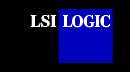 |
||
 |
Device
Drivers for OS/2 Before proceeding with the following installation instructions, copy all the OS/2 files to a diskette. The SDMS™ Software Device Drivers and Utilities CD-ROM contains all the OS/2 files in this directory: {CD-ROM Drive Letter}:\DRIVERS\8XX-1010\OS2or Use the Build Driver Diskette page to make an SDMS driver diskette. (Select OS/2). Installing the SDMS OS/2 DRIVERS SYM8XX.ADD and SYM_HI.ADD This document provides installation instructions for the OS/2 drivers and includes these topics:
The OS/2 operating system version 4.0 provides an integrated platform featuring the Presentation Manager graphical windowing interface that allows multiple applications to be viewed at the same time. Multitasking is also supported, enabling several different programs to run at the same time in different windows. Presentation Manager allows you to switch between programs, start other programs, and maintain files and directories. This version of OS/2 requires an 80386 or higher microprocessor. Other hardware requirements include a minimum of 8 Mbytes of RAM and a minimum hard disk drive size of 90 Mbytes. SDMS 4.0 provides the necessary SCSI device drivers for OS/2, which are SYM8XX.ADD and SYM_HI.ADD. LSI Logic recommends reviewing the OS/2 manual prior to proceeding. Note: Current OS/2 drivers can be downloaded from the LSI Logic web site at http://www.lsilogic.com. After you are connected to this web site, place your cursor on the Get Drivers option in the menu bar. Click on the Drivers selection. Choose the OS/2 operating system for SCSI and click on the Go button. Follow the instructions on subsequent screens to download the drivers. The SDMS device drivers for OS/2 support these features:
Although the LSI Logic SCSI controller's firmware can access the SCSI hard disk drives attached to the computer independently, the SCSI device drivers SYM8XX.ADD and SYM_HI.ADD act as an enhanced interface between the computer system and the SCSI BIOS firmware. Use of the device drivers increases the abilities of the SCSI controller firmware and fully utilizes the advancements and improvements of Pentium-based and higher microprocessors. The device drivers are also necessary to support the use of SCSI tape drives and CD-ROM drives with an OS/2 system. The SYM8XX.ADD and SYM_HI.ADD device drivers are written in compliance with the IBM OS/2 ADD (Adapter Device Driver) specification, and the device drivers work with third party applications that comply with the same specification. Both the SYM8XX.ADD and SYM_HI.ADD drivers allow up to eight host adapters to be present in your system. The first four host adapters are accessed in the order you specify using the SCSI BIOS Configuration Utility. This configuration utility is provided with some members of the LSI Logic family of host adapters. Refer to the PCI Storage Device Management System SDMS 4.0 User's Guide for information on the availability and use of the SCSI BIOS Configuration Utility. Remaining host adapters are accessed based on their physical position in your system. Refer to your system documentation for further information. All LSI Logic devices and host adapters have undergone a name change. They have transitioned from a SYM prefix to an LSI prefix. No name changes have occurred for the SDMS OS/2 drivers. The SYM8XX.ADD driver supports the following devices and their associated LSI Logic host adapters:
The SYM_HI.ADD driver supports the following devices and their associated LSI Logic host adapters:
Note: Both the SYM8XX.ADD and SYM_HI.ADD drivers support the LSI53C895A chip. If both drivers have been installed, whichever driver appears first in the CONFIG.SYS file will control the LSI53C895A chip. Refer to the section Driver Order in the CONFIG.SYS File in this document to understand the importance of driver order. Installing the SDMS OS/2 Driver The SDMS OS/2 driver diskette contains eight files:
When the device driver installation utility under OS/2 is activated, it looks for all files with the DDP extension. The DDP files contain the necessary information to install SCSI device drivers. The EXE files contain a utility that verifies an appropriate adapter is present. If you do not wish to install both device drivers, create a diskette containing the appropriate driver, DDP file, and EXE file to use instead of the SDMS OS/2 driver diskette. These instructions are specific and accurate for the SDMS OS/2 SYM8XX.ADD and SYM_HI.ADD drivers. The next sections provide instructions on:
Note: If you previously installed OS2CAM.ADD (a previous version of the SYM8XX.ADD driver), delete OS2CAM.ADD and the corresponding BASEDEV= statement in the CONFIG.SYS file after you complete the installation procedures. If you previously installed SYM8XX.ADD and/or SYM_HI.ADD in a directory other than \OS2\BOOT, move SYM8XX.ADD and/or SYM_HI.ADD to \OS2\BOOT, where the new versions of these drivers can replace the old versions. In both instances, the system will continue to boot using the previous drivers until these steps are taken. Installing SYM8XX.ADD/SYM_HI.ADD During New System Installations Your system configuration determines which installation instructions are appropriate for you. If neither your boot drive nor SCSI CD-ROM is connected to an LSI Logic host adapter, install OS/2 and then add the drivers. Refer to the OS/2 Installation Guide to install the operating system. Follow the steps in Updating SYM8XX.ADD/SYM_HI.ADD For Existing System Installations to add the drivers. or If your boot drive or SCSI CD-ROM is connected to an LSI Logic host adapter, follow these steps:
SET COPYFROMFLOPPY=1 This allows the SDMS driver to be copied from the installation diskette to the system's boot drive.
Updating SYM8XX.ADD/SYM_HI.ADD For Existing System Installations This section provides instructions for existing system installations. Apply these instructions when you have to:
To add or update SDMS OS/2 drivers, follow these steps:
BASEDEV=SYM8XX.ADD /V and/or BASEDEV=SYM_HI.ADD /V If installing both drivers, make sure that the BASEDEV= lines for the drivers appear in the CONFIG.SYS file in the order in which the drivers must load. Refer to the section Driver Order in the CONFIG.SYS File in this document to understand the importance of driver order. Driver Order in the CONFIG.SYS File Because of the way OS/2 assigns drive letters, the order in which drivers appear in the
CONFIG.SYS file is
important. The drivers must appear in the order in which the drive letters are to be
assigned. In particular: Refer to the OS/2 documentation to fully understand this requirement. Command Line Options
Your host adapter has a default configuration that consists of optimal values for
operation. You may decide to alter these default values if there is a conflict between
device settings or if you need to optimize system performance. Some values may be changed
using the SCSI BIOS Configuration Utility provided with some members of the
LSI Logic family of
host adapters. Refer to your host adapter user's guide for information on the availability
and use of the SCSI BIOS Configuration Utility. In addition, the SDMS OS/2 device
drivers have several embedded functions that can be accessed by using switches on the
command line in the Values are applied in the following order:
For the SYM8XX.ADD driver: When applying new values using the command line options, changes in synchronous and wide negotiations may only decrease speed or reduce width. Any changes that attempt to increase speed or width will be ignored. For the SYM_HI.ADD driver: When applying new values using the command line options, all changes in synchronous and wide negotiations are accepted. The options available using command line switches are described below. The SYM8XX.ADD driver is used in all examples; SYM_HI.ADD may be substituted for SYM8XX.ADD with identical results. The following conventions are used: The hba represents the logical number of a host adapter as displayed by the Verbose option in the column headed HBA. This is not the SCSI ID of the host adapter. Use an hba value with no :id following it to indicate all devices on an adapter. The id represents a SCSI target ID on the indicated adapter. To indicate all devices on a host adapter, do not use the SCSI ID of the host adapter for the id value. Instead, use the hba value as indicated in the preceding paragraph. [ ] indicates optional information. * indicates the pattern enclosed in the [ ] may be repeated. The command line options and their descriptions are described below. Using the /VERBOSE (or /V) Option This option appears on the command line by default. It enables display of a banner, version number, and SCSI bus information during startup of the system. Usage: /VERBOSE For example, to see more detailed information displayed when you boot, the line in the CONFIG.SYS file that loads SYM8XX.ADD should look like this:
To disable this feature, remove this switch from the command line. This option disables use of the IBM-supplied DASD manager (OS2DASD.DMD) for the devices listed. The DASD manager supports direct access devices such as hard drives. Usage: /!DM<hba[:id]>[,<hba[:id]>]* For example, to disable OS2DASD.DMD for devices on host adapter 0 at target IDs 3 and 5, the line in the CONFIG.SYS file that loads SYM8XX.ADD should look like this:
This option disables use of the IBM-supplied SCSI manager (OS2SCSI.DMD) for the devices listed. The SCSI manager supports SCSI tape drives. Usage: /!SM<hba[:id]>[,<hba[:id]>]* For example, to disable OS2SCSI.DMD for devices on host adapter 0 at target IDs 3 and 5, the line in the CONFIG.SYS file that loads SYM8XX.ADD should look like this:
Using the /EXCLUDE (or /X) Option This option disables a host adapter so that it is not seen by the SDMS OS/2 device drivers. This allows a host adapter to be ignored without physically removing the board from the system. This may be necessary if the adapter in question is causing a resource conflict. Note: If you exclude the adapter to which the boot device is attached, the system will not boot. Usage: /EXCLUDE<chip:bus:devfunc>[,<chip:bus:devfunc>]* Where:
For example, to exclude a host adapter with chip type F, PCI bus number 0 and devfunc number A0, the line in the CONFIG.SYS file that loads SYM8XX.ADD should look like this:
Using the /SYNCH_RATE (or /SR) Option This option sets the maximum synchronous transfer rate (in Mbyte transfers per second) to negotiate with a particular device. The allowable values for this setting are 0, 5, 10, 20, 40, and 80 Mbyte transfers per second, if the adapter is capable of the specified speed. All LSI Logic host adapters support at least 10 Mbyte transfers per second; some support 20, 40, or 80 Mbyte transfers per second. To turn off synchronous transfers for a particular device, specify 0 (zero). The value set by this option only defines the maximum transfer rate negotiated. The actual rate also depends on what the device can do. The default value is the fastest transfer rate that is supported by a particular host adapter. Note: The maximum synchronous transfer rates effectively double when the adapter and device permit wide transfers (See the /WIDTH option). For example, a synchronous transfer rate setting of 40 Mbyte transfers per second will actually produce a transfer rate of 80 Mbyte transfers per second if the adapter and device both allow and are set to perform wide transfers. Usage: /SYNCH_RATE=n<hba[:id]>[,n<hba[:id]>]* Where: n = 0, 5, 10, 20, 40, or 80. Two examples illustrate how to use this option:
Using the /SYNCH_OFFSET (or /SO) Option This option sets the maximum synchronous offset to negotiate with a particular device. The allowable values for this setting are 0 to the maximum synchronous offset supported by the specified adapter. The LSI Logic controller chips support offsets up to 62. Refer to your host adapter user's guide for information on the maximum offset supported by your host adapter. If 0 (zero) is specified for the synchronous offset value, synchronous transfers are turned off for any specified device. The value set by this option only defines the maximum offset that is negotiated. The resulting rate also depends on the device's capability. The default value is the maximum offset that is supported by a particular host adapter. Usage: /SYNCH_OFFSET=n<hba[:id]>[,n<hba[:id]>]* Where: n = 0 up to maximum synchronous offset for the adapter. For example, to change the synchronous offset to 6 for ID 3 on host adapter 0, the line in the CONFIG.SYS file that loads SYM8XX.ADD should look like this:
Using the /TIMEOUT (or /T) Option The SDMS OS/2 device drivers use a timeout mechanism to detect certain errors. When the driver issues a command to a SCSI device, a timer is started. If the timer expires before the command completes, the driver assumes that something has gone wrong with the device, and takes steps to recover. The default value for this is 10 seconds. If you set the value to be less than the system has allocated for a particular device, your value will be ignored. To turn off the timeout mechanism for a particular device, set the value to 0 (zero). Usage: /TIMEOUT=n<hba[:id]>[,n<hba[:id]>]* Where: n = timeout value in seconds for device, n= 0-65535. For example, if you have a particularly slow device at ID 3 on host adapter 0 and you wish to extend the timeout on this device to 60 seconds, then the line in the CONFIG.SYS file that loads SYM8XX.ADD should look like this:
Using the /DISCONNECT (or /DC) Option SCSI devices have the ability to disconnect from the bus during an I/O transfer. This option allows (or does not allow) a device to disconnect during an I/O transfer. If a particular adapter has parity checking disabled, then you must use this option to disable disconnects for all devices on that adapter that do not generate parity. Refer to the /PARITY option for more information. Usage: /DISCONNECT=n<hba[:id]>[,n<hba[:id]>]* Where: n = ON is the default value for all devices, which allows disconnects. OFF does not allow disconnects. For example, to disable disconnects on the device at ID 2 on host adapter 0, then the line in the CONFIG.SYS file that loads SYM8XX.ADD should look like this:
Using the /PARITY (or /P) Option The LSI53C8XX and LSI53C1XXX chips are capable of enabling or disabling the SCSI bus data integrity checking feature known as parity. Some non-compliant SCSI devices sold as SCSI devices do not generate parity. You can use this option to disable parity checking. The LSI Logic chips always generate parity (for outputs), but may optionally check the parity (for inputs). Note: When disabling parity checking, it is necessary to disable disconnects for any device that does not generate parity, as the LSI Logic chips cannot disable parity checking for that device during the reselection phase. If a device does not generate parity and it disconnects, the I/O never completes as the reselection never completes. Refer to using the /DISCONNECT option for more information on how to disable disconnects for a device. Usage: /PARITY=n<hba[,hba]*>[,n<hba[,hba]*>]* Where: n = ON is the default value for all devices, which enables parity checking. OFF disables parity checking. For example, to turn off parity checking on host adapter 0, the line in the CONFIG.SYS file that loads SYM8XX.ADD should look like this:
Using the /QTAG (or /QT) Option Queue tagging allows more than one outstanding command per SCSI device. Some non-compliant SCSI devices sold as SCSI devices do not allow queue tags, in which case queue tagging must be disabled. The value given in the command line will be the depth of the queue for queue tags for the device(s) indicated. To disable queue tag support, a value of 0 or 1 should be given. Usage: /QTAG=n<hba[:id]>[,n<hba[:id]>]* Where: n = the number of queue tags allowed for a device (0-256). Two examples illustrate how to use this option:
Using the /WIDTH (or /W) Option Devices attached to a SCSI bus are narrow or wide devices. Narrow devices transfer data one byte (or 8 bits) at a time. Wide devices transfer two bytes (or 16 bits) at a time. The value given in the command line option will determine the size of data transfers. Usage: /WIDTH=n<hba[:id]>[,n<hba[:id]>]* Where: n = 8 or 16. Two examples illustrate how to use this option:
Troubleshooting Some potential problems and their suggested solutions are: Problem: You cannot access the SCSI device(s).
Problem: The computer hangs or locks up when booting and the SCSI devices attached are not seen by the computer system.
Problem: The device driver does not see one of the SCSI devices.
Problem: OS/2 attempts to install to or boot from an IDE drive instead of the SCSI drive.
Problem: The following message appears at bootup:
Problem: During normal operation, either the system locks up, multiple bus resets occur or one of the following messages appears:
OS/2 IS A REGISTERED TRADEMARK OF THE INTERNATIONAL BUSINESS MACHINES CORPORATION |
|