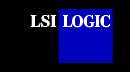|
|
Device
Driver for SCO UNIX
Build the BTLD SCO UNIX Install
diskette before installing this SDMS™ SCO UNIX BTLD driver.
Installing the SDMS SCO UNIX Driver
This document describes the features and use of the SDMS
device driver for the SCO UNIX operating system environments. This document
includes these topics:
These instructions assume
that you are using an LSI Logic host adapter and appropriate SCSI devices. You only need to
link the new SDMS driver if you have an LSI Logic host adapter in the system.
Refer to the information in the Troubleshooting section about installing
this driver to an IDE hard drive.
IMPORTANT: Read the information below before
proceeding with the installation instructions.
- The driver supports all releases of SCO OpenServer 5.
- The driver diskette contains the package slha.
- Within the text instructions for adding SCSI disk drives,
tape drives, and CD-ROM drives, the system prompts you to check whether the driver is
the default value or enter the exact driver name. The package name and the driver name are
slha.
Note: The current SCO OpenServer
driver can be downloaded from the LSI Logic web
site at http://www.lsilogic.com. After
you are connected to this web site,
place your cursor on the Get Drivers option in the menu bar. Click
on the Drivers selection. Choose the SCO OpenServer 5.X operating system
for SCSI and click on the
Go
button. Follow the instructions on subsequent screens to download the
driver.
back to
top
Introduction
SCO UNIX is the first UNIX operating system licensed for
IBM-compatible microcomputers. The integrated communications, file system, international
application support, and documentation create an ideal platform for those requiring a
full-featured, UNIX-based operating system. SCO UNIX takes full advantage of the
capabilities of the 80386 and above microprocessors.
To connect SCSI devices to one or more host adapters, you
must place the proper host adapter driver in the SCO UNIX kernel. The SDMS Boot Time
Loadable Driver (BTLD) diskette contains one package:
slha contains the driver for
SCO OpenServer 5
You must link-edit the proper driver into the SCO UNIX
kernel. The kernel must reside on the boot drive: either an internal, non-SCSI hard drive
(for example, IDE), or a SCSI hard drive attached to host adapter 0 with SCSI ID 0 and LUN
0. The BTLD driver permits an easy installation of SCO UNIX with the software provided by SCO.
SCO OpenServer 5 provides only one installation diskette,
labeled Boot Disk. This diskette, along with your SDMS BTLD diskette, and other software
media, are used during a SCO OpenServer installation.
The slha driver allows SCO OpenServer 5 operating systems to interface with
SCSI devices connected to the LSI Logic family of chipsets and/or LSI Logic host adapter
cards. The current driver features support for the Ultra160 LSI53C1010 chipset and
Ultra160 Host Adapter Boards.
The following sections provide instructions for
configuring the SCO UNIX kernel with your SDMS driver, installing SCO UNIX onto a hard
drive, and adding SCSI peripheral devices. These instructions assume that you are familiar
with UNIX system administration.
back to
top
Features
The BTLD device driver for SCO OpenServer supports these features:
- Easy UNIX installation on a hard disk with the SDMS Boot
Time Loadable Driver (BTLD) diskette
- Ultra160 data transfers (for the LSI53C1010
chip)
- Domain Validation
- Parallel Protocol Request (PPR) negotiation to SCSI-3
devices for Ultra160 Double Transition data transmission
- Wide and synchronous negotiation (including Fast SCSI/Ultra
SCSI/Ultra2 SCSI)
- Multiple host adapters
- Disconnect/Reselect
- Multiple and non-contiguous Logical Unit Numbers
(LUNs)
- Dynamic interrupt mapping
- Scatter/Gather
- Wide SCSI (Single-Ended and Differential)
- SCSI pass-through functionality
- Tagged command queuing
- Multiprocessor
support
- Target-initiated negotiation
- Automatic drive spinup
- RAID up to 1024-byte block sizes
- NVRAM and NVS configuration data areas
- Termination control using NVRAM and NVS settings
back to
top
LSI Logic
Devices Supported
All LSI Logic devices and host
adapters have undergone a name change. They have transitioned from a SYM
prefix to an LSI prefix. No name change has occurred for the SDMS SCO
OpenServer driver.
The BTLD driver supports the following devices and
their associated LSI Logic host adapters:
- LSI53C810, LSI53C810A, LSI53C810AE (LSI8100S,
LSI8100ASP)
- LSI53C815
(LSI815XS, LSI8150SP)
- LSI53C825,
LSI53C825A (LSI8250S, LSI8251S, LSI8251D, LSI8250ASP, LSI8251ASP, LSI8251D)
- LSI53C860,
LSI53C860AE (LSI8600SP, LSI20860)
- LSI53C875/875E
(LSI8750SP, LSI8751SP, LSI8751D, LSI8751SPE)
- LSI53C876/876E
(LSI22801, LSI22802)
- LSI53C885
- LSI53C895
(LSI8951U, LSI8952U)
- LSI53C896
(LSI22910, LSI21002, LSI22902)
- LSI53C895A
(LSI8953U)
- LSI53C1510
- LSI53C1010
(LSI8955U, LSI22915, LSI21040, LSI22903)
back to
top
Description
UNIX installation on a SCSI system requires creation of a
SCO UNIX kernel that contains the SCSI driver to support SCSI devices. The two possible
installation procedures are:
- Installing UNIX and the proper SDMS driver for the first
time on a boot drive.
- Loading or updating the proper SDMS driver on a boot drive.
Procedure
1: New System Installation
Procedure 1 allows you to use a Boot Time Loadable Driver (BTLD) to provide a
user-friendly method for installing SCO UNIX onto a hard disk drive.
Procedure
2: Existing System Installation
Procedure 2 allows you to attach SCSI devices to a LSI Logic host adapter while using a non-SCSI hard drive
(for example, IDE) as the boot hard drive already containing a SCO UNIX
system. This procedure installs the SDMS BTLD driver on the non-SCSI boot drive.
Some of the SCSI devices supported include tape drives, CD-ROM drives, and SCSI hard disk
drives used as secondary storage. Also, use this procedure to replace a previously
installed SDMS driver on a SCSI boot drive.
Each procedure is described in detail below. LSI Logic
recommends that you complete the entire installation in one session. To complete this
installation without interruption, you should have sufficient time available (possibly
over an hour).
back to
top
Installing Your SCO UNIX
Driver
This section provides information for new
and existing system installations for your SCO UNIX driver.
New System Installation
This procedure installs SCO UNIX onto a hard disk drive.
This installation is necessary to build a new UNIX kernel that includes your SDMS driver.
During installation, you are given the option of retaining current partitions on the root
hard disk. For instance, you could have a DOS partition or a user UNIX partition already
established on the drive. For more details on UNIX installation, refer to the SCO
OpenServer Handbook.
You must link the SDMS BTLD driver into
the UNIX kernel during installation. To install the BTLD driver, follow
these steps:
- Insert the SCO UNIX installation diskette and reboot the system. For SCO OpenServer 5,
this diskette is labeled Boot Disk.
- At the prompt, type:
link
Press Enter.
- Type at the next prompt:
slha
Do not remove the diskette. Press Enter.
The system prompts to insert the proper
diskette.
- Insert either the proper installation diskette or
the SDMS BTLD diskette, and press Enter. The
system may prompt you to enter a routine number:
Please enter which routine (0-40) to replace '?' to
list, 'a'
to add "slhainit" at the end [default], 'n' to do nothing, or
'q' to quit
Enter the indicated routine number that precedes this message.
Then the system may prompt with another inquiry:
Please enter which routine (0-2) to replace '?' to list, 'a' to add "slhapoll"
at the end [default], 'n' to do nothing, or 'q' to quit
- Enter the indicated routine number that precedes this
message.
- Continue the installation according to the SCO UNIX documentation.
- The SCO OpenServer 5 system automatically creates a file unix.safe
during installation. To access this UNIX kernel, type after the prompt:
unix.safe
- Install SCSI device
support.
- Continue from Procedure 2,
Adding a SCSI Disk Drive.
back to top
Existing System Installation
This procedure assumes SCO UNIX is already installed on a
hard disk drive. This installation is necessary to build a new UNIX kernel that includes
the proper LSI Logic host adapter driver. Follow this procedure to install
the SDMS BTLD driver on the non-SCSI boot drive. For more details on UNIX installation, refer to the SCO UNIX System
Administrator's Reference Manual.
The SCO
OpenServer 5 system version 5.05 automatically creates a file unix.safe during installation. If you are using an earlier version of OpenServer 5, proceed with step 2.
- To access this UNIX kernel, type after the
prompt:
unix.safe
- Insert the SDMS BTLD diskette in the drive and type:
installpkg
Press Enter to continue.
A prompt appears to insert the requested diskette, which is already
inserted.
- Press Enter.
A prompt asks for the name of the package.
- Type at the prompt:
slha
Press Enter to continue.
- If a driver is already present from a previous installation, a prompt inquires about
replacing it. Reply y for yes.
- Once the install package (installpkg) has completed, relink the kernel by typing:
/etc/conf/cf.d/link_unix
at the command prompt.
- The system will execute the command and then will prompt for a series of responses:
- Do you want this kernel to boot by default
(y/n)?
Type: y
Press Enter. The system backs up the old
kernel.
- Do you want the kernel environment rebuilt
(y/n)?
Type: y
Press Enter.
- Reboot the system to activate the new kernel. At the command prompt, type:
reboot
Press Enter.
Adding a SCSI Disk Drive
Note: If you are not adding a SCSI disk drive to
this system, go to Adding a SCSI Tape
Drive.
- Type at the command prompt:
mkdev hd Press Enter.
The system prompts for the identifier of the host adapter that supports this device.
- Press Enter if the default is correct. If it is
incorrect,
type:
slha
Press Enter.
The system prompts for the host adapter that supports the disk drive.
- Type the correct host adapter number and press Enter.
If an additional LSI Logic host adapter is being added to the SCO UNIX kernel, the system
may prompt if you want to update the link-kit (add another host adapter).
Type y and press Enter
if you entered the host adapter number correctly.
or
Type n and press Enter
if you entered
the host adapter number incorrectly. The system then prompts for the host adapter identifier of the preceding step.
The system prompts for the SCSI bus number of the disk drive. LSI Logic host adapters support one bus per adapter.
- Press Enter to get the default of zero, or type 0 (zero)
and press Enter.
The system prompts for the target ID of the disk drive.
- Type the SCSI ID number of the disk drive and press Enter.
If the ID entered is in the range 8-15, a prompt requests verification that the device
you are adding is a wide (16-bit) device, as only wide devices may have IDs greater than
7.
Type y and press Enter if the device is
wide.
Type n and press Enter if an ID greater
than 7 is incorrectly entered for a narrow (8-bit) device. The target ID prompt is then
re-issued so you can enter the correct target ID.
The system prompts for the Logical Unit Number (LUN) of the disk drive.
- Type the desired LUN and press Enter, or press Enter
for the default value of zero.
The system prompts you to update the SCSI Configuration file.
- Type y
and press Enter if the displayed
values are correct.
or
Type n
if
the values are incorrect, and retry from Adding a SCSI Disk Drive.
A prompt appears to create a new kernel.
- Type y
if this is the last device to be
added.
or
Type n
if additional devices are to be added.
- Go to Rebuilding the Kernel if you replied y;
return to Adding a SCSI Disk Drive
if you replied n.
back to top
Adding a SCSI Tape Drive
Note: If you are not adding a SCSI tape drive to
this system, go to Adding a SCSI
CD-ROM Drive.
- Type at the command prompt:
mkdev tape
Press Enter.
The Tape Drive Configuration Program menu appears.
- Select option 1 to install a tape drive, and press Enter.
The Tape Drive Installation Menu appears.
- Select option 1 to install a SCSI tape drive, and press Enter.
The system prompts for the identifier of the host adapter that supports this device.
- Press Enter if the default is correct. If it is incorrect,
type:
slha
Press Enter.
The system prompts for the host adapter that supports the tape drive.
- Type the correct host adapter number, and press Enter.
If an additional LSI Logic host adapter is being added to the SCO UNIX kernel, the system
may prompt if you want to update the link-kit (add another host adapter).
Type y
and press Enter if you entered the host adapter
number correctly.
or
Type n
and press Enter
if you entered the host adapter number incorrectly. The system then prompts for the host adapter identifier of the preceding step.
The system prompts for the SCSI bus number of the tape drive.
LSI Logic host adapters support only one bus per adapter.
- Press Enter to get the default of zero, or type 0 (zero) and press Enter.
The system prompts for the SCSI ID of the tape drive.
- Type the SCSI ID number of the tape drive and press Enter.
The system prompts for the LUN of the tape drive.
- Type 0 (zero) and press Enter.
The system then prompts to update the SCSI Configuration file.
- Type y
and press Enter.
The system prompts for a Vendor Identification string.
- Type the desired string or press Enter to use the default
value.
The system prompts for a SCSI Version.
- Type the desired version or press Enter to use the
default value.
The system prompts for a Response Data Format.
- Type the desired format or press Enter to use the
default value.
The system displays the tape drive types that are supported.
- Type the number of the tape drive type that is being installed and
press Enter.
The system displays a list of links to the installed tape and the
current boot string.
- Type the desired string, or type rm
to remove the string, or type q
to quit and press Enter.
The system displays the SCSI on Enhanced
Tape Drive Configuration menu.
- Type
q
and press Enter to terminate the SCSI on Enhanced Tape Drive
Configuration.
The system displays the Tape Drive Configuration
Program menu.
- Type
q
and press Enter to terminate.
A system prompt appears to create a new
kernel.
- Type
y
if this is the last device to be added.
or
Type n if additional devices are to be
added.
- Go to Rebuilding the Kernel if you replied
y; return to Adding a SCSI Disk Drive
if you replied n.
back to top
Adding a SCSI CD-ROM Drive
Note: If you are not adding a SCSI CD-ROM drive to
this system, go to Rebuilding the Kernel.
- Type at the command prompt:
mkdev cdrom
Press Enter.
The CD-ROM Configuration Program menu appears.
- Select option 1 to install a CD-ROM drive and press Enter.
The system prompts to configure the CD-ROM drive.
- Type y and press Enter.
The system prompts for the identifier of the host adapter that supports this device.
- Press Enter if the default is correct. If it is
incorrect,
type:
slha
Press Enter.
The system prompts for the host adapter that supports the CD-ROM drive.
- Type the correct host adapter number and press Enter.
If an additional LSI Logic host adapter is being added to the SCO UNIX kernel, the system
may prompt if you want to update the link-kit (add another host adapter).
Type y and press
Enter if you entered the host adapter number correctly.
or
Type n
and press Enter
if you entered the host adapter number incorrectly. The system then prompts for the host adapter
identifier of the preceding step.
The system prompts for the SCSI bus number of the CD-ROM.
LSI Logic host adapters support only one bus per adapter.
- Press Enter to get the default of zero, or type 0 (zero) and press Enter.
The system prompts for the SCSI ID of the CD-ROM drive.
- Type the SCSI ID number and press Enter.
The system prompts for the LUN of the CD-ROM drive.
- Type the desired LUN and press Enter, or press Enter
for the default value of zero.
The system prompts to update the SCSI Configuration file.
- Type y and press Enter. A prompt appears to
configure a CD-ROM or tape installation device. Unless this is desired, type n and press Enter.
A prompt appears to add a High-Sierra file system.
- Type y
and press Enter.
The system will display the High-Sierra/ISO9600 file system
Configuration Program menu.
- Select option 1 to add High-Sierra and press Enter.
The system updates the SCSI Configuration file and returns to the CD-ROM Configuration
Program menu.
- Type q and press Enter to terminate the
CD-ROM Configuration Program menu.
A prompt appears to create a new kernel.
- Type y if this is the last device.
or
Type n
if additional devices are to be added later.
- Go to Rebuilding the Kernel if you replied y;
return to Adding a SCSI Disk Drive
if you replied n.
back to top
Rebuilding the Kernel
- Type at the command prompt:
/etc/conf/cf.d/link_unix
- The system displays will prompt for responses to the
following messages:
- Do you want this kernel to boot by default
(y/n)?
Type: y
Press Enter. The system backs up the old
kernel.
- Do you want the kernel environment rebuilt
(y/n)?
Type: y
Press Enter.
- Reboot your system to activate the new kernel.
Type the command:
reboot
Press Enter.
- After the system reboots and the prompt appears, press Enter to load
the new kernel.
- Log in as usual.
back to top
Troubleshooting
The following conditions should exist after a successful
installation:
- The directory etc/conf/sdevice.d should contain a file named slha
. This file contains the sdevice entries.
- The directory etc/conf/cf.d contains files sdevice, mdevice, and mscsi. Files sdev.hdr and mdev.hdr describe the values of the possible field entries in the
files sdevice and mdevice,
respectively.
- The sdevice file should contain a slha
entry for each LSI Logic host adapter configured in the system.
- The second field in the sdevice file should read "Y".
- A slha entry should appear in the mdevice
file.
- A slha entry for each configured SCSI device should appear
in the mscsi file.
- Directory /etc/conf/pack.d/slha should exist and contain the
files Driver.o and space.c.
Some potential problems and their suggested solutions are:
Problem: Loading SCO UNIX to an IDE hard drive
Solution: You only need to link if you have a SCSI
device attached to a LSI Logic host adapter. Follow the instructions in the SCO UNIX
Installation documentation. Once the installation has completed, then go to Step 2 in Procedure 2 and use installpkg to install the SDMS driver.
Problem: A SCSI device is not found.
Solution: Reboot and press Ctrl-C when prompted to view the SCSI
BIOS Configuration Utility displays. Verify the device is on the correct host adapter and
ID. If the device is not shown, then it is probably turned off or a cabling problem
exists.
Problem: UNIX system behaves unreliably after a
configuration change.
Solution: Whenever the hardware or software
configuration is altered, you must rebuild the kernel. Use the directory /etc/conf/cf.d and type:
./link_unix
to rebuild the kernel.
Problem: An error message occurs during the rebuild
of the kernel.
Solution: Reinstall the proper SDMS driver using the installpkg utility. Remember to relink the kernel and then reboot the system.
Problem: The root disk is not found or the partitioning of the disk fails.
Solution: If your boot drive is a SCSI disk, use the SCSI BIOS Configuration
Utility to check that the disk is assigned SCSI ID 0 (zero) and is configured to host
adapter 0 (zero), LUN 0 (zero).
back to top
SCO UNIX IS A REGISTERED
TRADEMARK OF THE SANTA CRUZ OPERATION, INC.
SCO OPENSERVER IS A TRADEMARK OF THE SANTA CRUZ OPERATION, INC. |