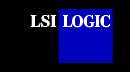Installation
Guide for the SDMS™ Windows NT/ Windows 2000 DMI 2.0 Component Instrumentation
The SDMS Windows NT/Windows 2000 Distributed Management
Interface (DMI) 2.0 Component Instrumentation (CI) runs as a Windows NT service. It
reports asset and configuration information for the adapters and devices controlled by the
SDMS Windows NT/Windows 2000 device drivers.
Features
The SDMS Windows NT/Windows 2000 DMI CI Service
supports these features:
- SYM_U3.SYS miniport driver (LSI53C1010)
- SYM_895A.SYS miniport driver (LSI53C895A for Windows 2000)
- Domain Validation for the LSI53C1010 device
- SYMI20M miniport driver
(LSIFC909)
- Populating the Event System attribute for device
and controller events
- Reports additional information through the Symbios Flag
attribute in the Symbios Event Polling group
- Two time-stamping attributes in the Symbios Health
group
Note: All LSI Logic devices and
host adapters have undergone a name change. They have transitioned from a
SYM prefix to an LSI prefix. No name changes have occurred for the SDMS
Windows NT/Windows 2000 drivers.
back to top
Hardware
Requirements
At least one host adapter from the LSI53C8XX family, the
LSI53C1010, or the LSIFC909 with at least one storage device active.
back to
top
Software
Requirements
The component instrumentation software requirements are:
- DMI 2.0 Service Provider installed and active
- Runs with LanDesk version 2.8 or higher
- Version 4.04.03 or higher of the LSI Logic
Windows NT/Windows 2000 SYMC8XX.SYS driver
or version 4.06.00 or higher of the LSI Logic SYM_HI.SYS driver
or version 5.01.00 or higher of the LSI Logic SYM_U3.SYS driver
or version 4.14.00 or higher of the LSI Logic SYM_895A.SYS driver
or version 4.03.00 or higher of the LSI Logic SYMI20M.SYS driver
back to
top
Installation
Instructions for the Windows NT/Windows 2000 CI Service
This section provides instructions for an
InstallShield installation or a manual installation.
An InstallShield Installation
To install the CI, you will execute an InstallShield setup
program. The SDMS Software
Device Drivers and Utilities CD-ROM contains the Windows NT/Windows 2000 CI InstallShield
program.
If you are not using Internet Explorer:
- Locate the SETUP.EXE program from the following directory. If your CD-ROM
drive is
mapped to D:,
the directory path would look like this:
If you are using Internet Explorer:
- Click here to install
the Windows NT/Windows 2000 CI Service.
- The software is safe. If you are asked whether you wish to download the file or run it
from its current location, choose the latter. If you get a security warning stating that
the object is unknown to the trust provider, simply click Yes to proceed.
The setup program installs the CI files into the proper
directories as well as making the appropriate registry entries.
After installing the software, you must reboot the
computer and then follow these steps:
- Make sure that Symbios.mif has been copied to the %WIN32DMIPATH%\mifs\backup\
directory.
Note:
The DMI 2.0 Service Provider creates the WIN32DMIPATH environment variable.
- Make sure the symcint2.exe program has been copied to the %WIN32DMIPATH%\bin\ or to the directory of your choice.
- If System Logging is desired, then verify that LSImsg.dll has been copied to the %WIN32DMIPATH%\bin\ directory. If System
Logging is not desired, then remove LSImsg.dll from the %WIN32DMIPATH%\bin\ directory.
back to top
Manual Installation
To manually install the Windows NT/Windows
2000 CI service, follow
these steps:
- Copy Symbios.mif to the %WIN32DMIPATH%\mifs\backup directory.
Note: The DMI 2.0 Service Provider
creates the WIN32DMIPATH environment variable.
- Copy the symcint2.exe program to the %WIN32DMIPATH%\bin\ or to the directory of your choice.
- If System Logging is desired, then copy LSImsg.dll to the %WIN32DMIPATH%\bin\ directory.
- Open a command prompt window.
- Change the directory to where symcint2.exe resides.
- Install the symcint2.exe program as a service by executing:
symcint2 -install
- Reboot the system.
back to top
Install Notes:
- The service that symcint2.exe is installed as is configured for a manual start. Be sure the DMI
2.0 Service Provider is running before starting this service.
- If AMS support is desired, make sure the LANDESK Alert and
Message Services are running before starting this service.
- For Windows NT, you can start the CI service by clicking on
Start-->Control Panel-->Services. Select "Symbios NT 2.0 CI
Service." Click on the Start button.
For Windows 2000, you can start the CI service by clicking on Start-->Control
Panel-->Administrative Tools-->Services. Select "Symbios NT 2.0
CI Service." Click on the Start button.
- To stop the CI service, follow the path to Services (as
specified above). Select "Symbios NT 2.0 CI Service." Click on the Stop
button.
back to
top
INSTALLSHIELD IS A REGISTERED
TRADEMARK OF INSTALLSHIELD SOFTWARE CORPORATION
WINDOWS NT IS A REGISTERED
TRADEMARK OF MICROSOFT CORPORATION WINDOWS
2000 IS A REGISTERED TRADEMARK OF MICROSOFT CORPORATION |