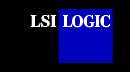 |
||||||||||||||||||||||||||||||||||||||||||||||||||||||||||||||||||||||||||||||||||||||||||||||||||||||||||||||||||||||||||||||||||||||||||||||||||||||||||||||||||||||||||||||||||||||||||||||||||||||||||||||||||||||||||||||||||||||||||||||||||||||||||||||||||||
SDMS™ NTCONFIG UtilityThis document provides instructions for running the NTCONFIG Utility and includes these topics:
If you have Windows NT version 4.0, and you have installed the latest SDMS Windows NT driver (SYMC8XX.SYS, SYM_HI.SYS, or SYM_U3.SYS) to match your hardware, you can change selected configuration parameters of your LSI Logic SCSI host adapters by using the NTCONFIG Utility. You may decide to alter these values if there is a conflict between device settings or you need to optimize system performance. The system must be rebooted for the changes to take effect. Note: During boot, the version number of Windows NT appears in a banner on the computer monitor. Since Windows NT and the SDMS Windows NT drivers do not need the adapter's BIOS to operate, only a limited number of the configuration parameters that can be changed by this utility will have any impact on the system once rebooted. These parameters are:
If you have Windows NT version 4.0 and are using the SYM_U3.SYS driver, the NTCONFIG Utility allows you to do Domain Validation testing on the installed LSI Logic LSI53C1010 host-based adapter and connected devices. This testing was designed to allow you to verify that the installed LSI Logic hardware functions correctly with the configuration information (synchronous speed and bus width) set through either the SCSI BIOS Configuration Utility or by using the capabilities of this utility. Changes to the wide data bit setting and/or synchronous rate can be made during this testing to ensure functionality. These settings can also be saved in a similar way as when doing the configuration settings. The difference when saving these new values during Domain Validation testing is that they are in effect immediately, as no system reboot is necessary. Installing the NTCONFIG Utility (x86 platforms) If you are not using Internet Explorer:
D:\UTILITY\WINDOWS\NTCONFIG\I386\SETUP.EXE If you are using Internet Explorer:
A shortcut icon is automatically placed on the desktop at the end of the installation process. To start the NTCONFIG Utility, double click on the shortcut icon. After a brief pause, your computer monitor displays the Main Menu of the utility. To make changes with this menu-driven utility, one or more LSI Logic SCSI host adapters installed in the system must have NonVolatile Random Access Memory (NVRAM) to store the changes. Also, due to Windows NT 4.0 constraints, each of the adapters must have at least one hard drive attached to it so that NTCONFIG can properly identify the adapter. IMPORTANT: The NTCONFIG Utility is a powerful tool. The system can be rendered inoperable if care is not taken when reconfiguring the parameters. When you start the SDMS NTCONFIG Utility, the Main Menu appears as shown below. This menu displays a summary list of all LSI Logic PCI to SCSI host adapters in your system and information about each of them. Formerly, the prefix for LSI Logic adapters was SYM.
The menu bar offers three items and each item has a drop-down menu displaying more choices.
At the bottom of the Main Menu, two button options are available: Accept and Cancel.
When you click on an adapter, the Adapter Settings Menu appears. Here is an example of this menu:
To change a setting, double click on it. For example, if you double click on SCAM Support (set to Off in the example above), then it would change to On. When double clicking on Host SCSI ID, a window appears with choices. Select the appropriate value and the window closes. The new value appears on the Adapter Settings screen. To set default values, click on the Set Defaults button, and then click the OK button to accept the values. To set changed values, click the OK button. To abort any changes made on this screen, select Cancel. When you click OK or Cancel, the system returns to the Main Menu. The settings in this menu are global settings that affect the selected host adapter and all SCSI devices attached to it. A brief description of each setting follows.
When you select the Device Selections option, the corresponding menu appears. Here is an example of the Device Selections Menu:
The settings in this menu affect individual SCSI devices attached to the selected host adapter. Double click on one of the displayed devices to change the listed options. Use the scroll bar on the right side of the Device Selections Menu to scroll down the list of possible SCSI IDs/devices. After clicking on a device, the "Setup for ALL devices on this Adapter" window appears. Here is an example of this window:
Double click on the field that requires changing and a window appears with choices. Select the appropriate value and it appears in this window. Click OK to save the new value. Below are descriptions of the fields on the Device Selections Menu. Sync Rate (Mbytes/s)
Bus Width (bits)
Scan for SCSI Logical Units (LUNs)
When you select the Domain Validation option, the Domain Validation - Current Negotiated Settings Menu appears. Here is an example of this menu:
The values displayed reflect the current negotiated synchronous speed and bus width settings between the driver (SYM_U3.SYS) and the individual SCSI devices attached to the selected host adapter. These values may be different than those displayed in the Device Selections Menu as those values are the starting values to be used during negotiations. Double clicking on the Adapter entry will have no effect. When you double click on a device in the Domain Validation - Current Negotiated Settings Menu, the Test Selection Menu appears with the Sync Speed and Bus Width values pre-set to the current negotiated settings of the selected device. Three areas appear on this menu: Adjustments, Test Procedures, and Status. Here is an example of the Test Selections Menu:
A description of all fields on the Test Selection Menu follows. ADJUSTMENTS This option indicates the starting synchronous value that the miniport driver uses when negotiating with the drive to test. This option indicates the starting bus width value, in bits, that the miniport driver uses when negotiating with the drive to test. This field represents the LVD Driver Signal strength requested for this test run. A value other than Nominal will adjust this signal in order to run the requested test at a slightly altered LVD signal level. This field is only applicable during the Stress Pattern IO test. This field represents the Req/Ack Skew value requested for this test run. A value other than nominal will adjust this timing in order to run the requested test with a slightly altered bus timing environment. This field is only applicable during the Stress Pattern IO test. This field allows you to select one of three data patterns to be used for the Write/Read buffers test. TEST PROCEDURES This box contains the test sequences that can be executed on the selected device. Double click on the sequence name to execute. Note: During test executions, the adapter channel on which the specified device resides is blocked from all other activity. For the LSI53C1010 based card(s), the second channel is also blocked during execution of the Stress Pattern IO test if the LVD Driver Signal or the Req/Ack Skew values are anything except nominal. This could have a negative impact in the performance and/or stability of the system under high loads. This test issues two inquiries to the selected device. The first inquiry occurs after negotiating Async/Narrow, while the second inquiry occurs after negotiating with the passed values. The inquiry data from the two are then compared. If a miscompare is noted, the test fails. I/O errors can also cause this test to fail. You may wish to execute the test again after stepping down the Sync Speed and/or Bus Width negotiation value(s). This test issues Write Buffer commands to the device using the data pattern you have chosen. A Read Buffer command is then issued to read the data back. A data comparison is then done to verify data transfer. If a miscompare is noted, the test fails. The negotiation values used for both commands are the user specified values. I/O errors can also cause this test to fail. You may wish to execute the test again after stepping down the Sync Speed and/or Bus Width negotiation value(s). This test also issues Write/Read buffer command pairs. Instead of using the pattern you have specified, this test loops through sending I/O pairs and doing data compares using each of the possible patterns. Each pattern will have been used ten times by the end of this loop. If a miscompare is noted, the test fails. The test finishes by doing 32 random reads to the device media to further stress the bus. The negotiation values used for the commands are the user specified values. The values specified for the LVD Driver Signal and Req/Ack Skew value are also passed to the miniport driver during this test. I/O errors can cause this test to fail. You may wish to execute the test again after stepping down the Sync Speed and/or Bus Width negotiation value(s) and/or altering the LVD Driver Signal or Req/Ack Skewing value(s). STATUS This box reflects the outcome of the test executed. If the test failed, a status code appears along with the Failed status. To understand the code's meaning, click on the Code Defs. button on the menu bar. Since changes only take effect after your system reboots, it is important that you exit from this configuration utility properly. Return to the Main Menu and exit either by clicking on the Accept button, or follow the menu path: File-->Save and then click on the Exit choice. If you reboot the system without properly exiting from this utility, these changes may not take effect. A potential problem could occur if you select the Save option under the File selection, and then proceed to attempt more changes. This could cause the system to hang (wait forever). The solution for this problem is to exit from this utility after saving and re-execute if more changes are necessary. WINDOWS NT IS A REGISTERED TRADEMARK OF MICROSOFT CORPORATION |
||||||||||||||||||||||||||||||||||||||||||||||||||||||||||||||||||||||||||||||||||||||||||||||||||||||||||||||||||||||||||||||||||||||||||||||||||||||||||||||||||||||||||||||||||||||||||||||||||||||||||||||||||||||||||||||||||||||||||||||||||||||||||||||||||||