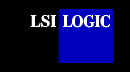 |
||
 |
Device
Driver for Solaris Build the SYMHISL Driver Update Install diskette before installing this SDMS™ Solaris symhisl driver. Installing the SDMS Solaris SYMHISL Driver This document describes the features and use of the SDMS device driver for the Solaris 7 and Solaris 8 operating system environments. These instructions assume that you are using an LSI Logic host adapter and appropriate SCSI devices. You only need to link the new SDMS symhisl driver if you have an LSI Logic host adapter on your system. This document includes these topics:
Solaris 7 and Solaris 8 for x86 platforms are operating systems designed to run on single or multiple processors. They provide a command line interface environment and a graphical environment that incorporates many high level features. Refer to the Sun Microsystems, Inc. web site, http://www.sun.com/docs for Solaris 7 and Solaris 8 x86 documentation for further details. The SDMS symhisl driver allows both Solaris operating systems to interface with SCSI devices connected to these LSI Logic SCSI controller chips: LSI53C895A, LSI53C896, LSI53C1000, or LSI53C1010. The SDMS Software Device Drivers and Utilities CD-ROM contains different versions of the symhisl driver for Solaris 7 and Solaris 8. The directory structure is either: {UNIX CD-ROM path}/drivers/8xx-1010/unixes/solaris/solaris7 or {UNIX CD-ROM path}/drivers/8xx-1010/unixes/solaris/solaris8 Note: The Solaris 7 and Solaris 8 symhisl driver can also be downloaded from the LSI Logic web site at http://www.lsilogic.com. After you are connected to this web site, place your cursor on the Get Drivers option in the menu bar. Click on the Drivers selection. Choose the Solaris operating system for SCSI and click on the Go button. Follow the instructions on subsequent screens to download the driver. The following sections provide information about the features, description, and installation instructions for the SDMS symhisl driver for both Solaris operating systems. While the installation instructions are very similar, specific instructions pertaining to Solaris 7 or Solaris 8 operating systems are highlighted in bold. The SDMS symhisl driver for Solaris 7 and Solaris 8 supports these features:
All LSI Logic devices and host adapters have undergone a name change. They have transitioned from a SYM prefix to an LSI prefix. No name change has occurred for the SDMS Solaris 7 or Solaris 8 driver. The symhisl driver is a Solaris 7 and Solaris 8 32-bit driver and supports the following devices and their associated LSI Logic host adapters:
The SDMS symhisl driver follows the Sun Microsystems SCSA design specifications for device drivers. This driver allows connection of SCSI devices including disk drives, CD-ROMs, and tape drives for PCI-based machines. To support a new SCSI device, the Solaris 7 and Solaris 8 x86 architecture require that the device complies to the SCSI standard. Solaris 7: The SDMS symhisl driver software has been tested on Solaris 7 Update 8/99 and later. Older versions have not been tested. Older versions are known to require a patch version of the DCA diskette in order to install this driver. Please refer to the Sun website for more information about this patch. LSI Logic assumes no responsibility or liability when you attempt to use the Solaris 7 symhisl driver software with older versions of Solaris that LSI Logic has not tested. Solaris 8: The SDMS symhisl driver software has been tested on Solaris 8 FCS. This software will not run on Solaris 7. LSI Logic assumes no responsibility or liability when a user attempts to use this software with older versions of Solaris that LSI Logic has not tested. back to topInstalling the SDMS Solaris Driver This section provides installation instructions for new and existing systems. The SDMS SYMHISL Driver Update diskette can be used in one of two ways:
Please read the following information carefully before proceeding with the Solaris installation: Solaris 7: You can only install Solaris 7 using the Solaris Device Configuration Assistant Diskette as the boot diskette. Solaris 8: You have the option of installing Solaris 8 from a bootable CD-ROM labeled Software 1 of 2 or a bootable Solaris Device Configuration Assistant diskette. These installation steps refer to the Solaris Device Configuration Assistant Diskette for both operating systems. If you decide to install Solaris 8 from the bootable CD-ROM, ignore the information about reinserting and/or removing the Solaris Device Configuration Assistant Diskette. Use the appropriate Solaris Device Configuration Assistant Diskette for your release of Solaris 7 or Solaris 8 as the boot diskette.
The Loading Supplemental Driver Software screen appears, along with a progress bar that shows the percentage of drivers that have been extracted from the diskette. Drivers are read into memory and survive long enough for the system to successfully boot to its installation program. When all the new drivers on the diskette have been processed, the Continue Supplemental Driver Installation screen appears. The Loading Driver Update Software screen appears, along with a progress bar that shows the percentage of drivers that have been extracted from the diskette. Drivers are read into memory and survive long enough for the system to successfully boot to its installation program. When all the new drivers on the diskette have been processed, the Continue Supplemental Driver Installation screen appears. The Identified Device Drivers screen appears with a list of all device drivers. For example, you would see at least symhisl-Device Driver. Important: Do not remove the Solaris Device Configuration Assistant Diskette from the diskette drive until you see the following message displayed in a dialog box (the message actually occurs during Step 16).
The Solaris Device Configuration Assistant screen appears. The Bus Enumeration screen appears. Then, the Scanning Devices screen appears. System devices are scanned. When scanning is complete, the Identified Devices screen appears. The message Loading driver... appears followed by messages about the drivers that are required to boot your system. After a few seconds, the Boot Solaris screen appears. Drivers for the device controller that you selected appear. Your system boots to run the install program. The install program starts and your machine begins booting the complete Solaris 7 or Solaris 8 operating environment.
Some time later, the following messages appear and prompt you to insert each of the Solaris Driver ITU diskette(s) required to install into your machine:
Packages and/or patches that contain the new drivers are installed from the diskette onto your machine. Messages about each installation appear accordingly. Solaris 7: Two messages appear and prompt:
Type n for No.
Type y for Yes to overwrite the old driver. Solaris 8: This message appears and prompts:
Type y for Yes.
Repeat this process until all drivers you need are installed. When you type n for No and press Enter, this message appears: Solaris 7: Installation of <SYMhisl> was successful. The system continues with the installation process. Go to step 23. Solaris 8: Installation of <SYMhisl.2> was successful. The system automatically reboots at this point.
The system automatically reboots. When the Solaris operating environment is finished booting and running, the new devices whose drivers that you installed are available for use. To verify the version number for the Solaris 7 or Solaris 8 symhisl driver, type at the prompt:
After entering this command, the system will display the version number. Before adding new or updated drivers, the newly supported hardware devices should be installed and configured according to the instructions in the corresponding Device Reference Page, if any. See the Device Reference Manual for Solaris (Intel Platform Edition). When the Solaris Intel Platform Edition software is already installed, the simplest way to add new or updated drivers is to install the Driver ITU diskettes as patches on your system. For more information about managing diskettes and drives, see the System Administration Guide. To add new or updated drivers, follow these steps:
When the Solaris operating environment is finished booting and running, the new devices whose drivers you installed are available for use. To verify the version number for the Solaris 7 or Solaris 8 symhisl driver, type at the prompt:
After entering this command, the system will display the version number. The following are some informational or potential error messages that may be preceded by a warning message displayed by the operating system. In the message descriptions below, the SYMHISL<n> signifies that <n> can be replaced by some number assigned to it by the operating system. That value helps to identify the SCSI bus that is reporting the error. <s> and <x> are placeholders for strings and numbers that the system will display.
symhisl.conf file. The instructions for editing symhisl.conf can also be found in the path /kernel/drv/symhisl.conf. back to top SYMHISL<n>: Hardware not properly enabled by system, cmd=xxxxh The system has not properly enabled the configuration resources that SYMHISL needs in order to use this hardware. The cmd=xxxxh value needs to be reported to technical support. SYMHISL<n>: Unsupported 64-bit register address. Please load 64-bit version of kernel and driver. This version of the SYMHISL driver does not support physical addresses using 64-bit values. Contact LSI Logic Technical Support at 719-533-7230 to determine if a new driver is available to support 64-bit version. SYMHISL<n>: The host adapter id in the .conf file is being ignored because the SCSI BIOS Configuration Utility will override it. which is used to change the host adapter SCSI ID. That line is being ignored because the SCSI BIOS Configuration Utility has set the SCSI ID. Please use the SCSI BIOS Configuration Utility to change the SCSI ID. SYMHISL<n>: Ignored invalid scsi-initiator-id value = x The symhisl.conf file has an invalid scsi-initiator-id value as displayed in the error message. The allowable values are in the range 0..15. SYMHISL<n>: <s> property value is too large. Using maximum value of <x>. A property value in the symhisl.conf value is greater than the maximum allowed value. The driver will use the value <x> instead. SYMHISL<n>: <s> property value is too small. Using default value of <x>. A property value in the symhisl.conf value is less than the minimum allowed value. The driver will use the value <x> instead. SYMHISL<n>: Could not allocate memory to read configuration data. The driver was unable to allocate memory required to process the configuration data. This means that the configuration was not properly determined. To fix this you may need to manually configure the driver using the symhisl.conf file. SYMHISL<n>: Failure reading NVM configuration data The driver was unable to read the configuration data supplied by the SCSI BIOS Configuration Utility. This means that the configuration was not properly determined. To fix this you may need to manually configure the driver using the symhisl.conf file. SYMHISL<n>: Failure reading NVM manufacturing data The driver was unable to read the configuration data supplied by the manufacturer. This means that the adapter configuration may be incorrect and unknown errors may occur. Please contact your manufacturer for a replacement adapter. SYMHISL<n>: The boot ROM configuration utility has SCAM enabled but this driver is not capable of SCAM. Please disable SCAM in the boot ROM. Some older versions of the SDMS boot ROM are capable of using the SCAM protocol to assign SCSI IDs. The SYMHISL driver is not capable of using SCAM. In order to properly configure your system, disable SCAM using the SCSI BIOS Configuration Utility. back to top
SYMHISL<n>: Could not attach to the SCSI subsystem.
|
|