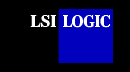|
|
Device
Driver for Solaris
Build the SYMHISL Driver Update
Install diskette before installing this SDMS™ Solaris symhisl driver.
Installing the SDMS Solaris SYMHISL Driver
This document describes the features and use of the SDMS
device driver for the Solaris 7 and Solaris 8 operating system environments. These instructions assume that
you are using an LSI Logic host adapter and appropriate SCSI devices. You only need to link
the new SDMS symhisl driver if you have an LSI Logic host adapter on your system.
This document includes these topics:
Introduction
Solaris 7 and Solaris 8 for x86 platforms
are operating systems designed to run on single or multiple processors. They
provide a command line interface
environment and a graphical environment that incorporates many high level features. Refer
to the Sun Microsystems, Inc. web site, http://www.sun.com/docs
for Solaris 7 and Solaris 8 x86 documentation for further details.
The SDMS symhisl driver allows both Solaris operating systems to interface with SCSI
devices connected to these LSI Logic SCSI controller chips: LSI53C895A, LSI53C896,
LSI53C1000, or LSI53C1010. The SDMS Software Device
Drivers and Utilities CD-ROM contains different versions of the symhisl driver for
Solaris 7 and Solaris 8. The directory structure is either:
{UNIX CD-ROM path}/drivers/8xx-1010/unixes/solaris/solaris7
or
{UNIX CD-ROM path}/drivers/8xx-1010/unixes/solaris/solaris8
Note: The Solaris 7 and Solaris 8 symhisl driver can also be downloaded from the LSI Logic web
site at http://www.lsilogic.com. After
you are connected to this web site,
place your cursor on the Get Drivers option in the menu bar. Click
on the Drivers selection. Choose the Solaris operating system for
SCSI and click on the
Go
button. Follow the instructions on subsequent screens to download the
driver.
The following sections
provide information about the features, description, and installation
instructions for the SDMS symhisl
driver for both Solaris operating systems. While the installation instructions
are very similar, specific instructions pertaining to Solaris 7 or Solaris
8 operating systems are highlighted in bold.
back to
top
Features
The SDMS symhisl driver for Solaris 7 and Solaris 8 supports these features:
- Synchronous negotiation (including Fast SCSI/Ultra
SCSI/Ultra2 SCSI)
- Ultra160 Data Transfers (for LSI53C1010
and LSI53C1000 devices)
- Ultra160 Domain Validation
- Ultra160 Double Transition (DT) data transmissions
- Multiple host adapters
- Disconnect/Reselect
- Multiple and non-contiguous Logical Unit Number (LUN)
support
- Scatter/Gather
- Wide devices
- Tagged-command queuing
- Multiprocessors
- Hot swapping of SCSI devices (for
Solaris 8 only)
back to
top
LSI Logic
Devices Supported
All LSI Logic devices and host adapters
have undergone a name change. They have transitioned from a SYM prefix to
an LSI prefix. No name change has occurred for the SDMS Solaris 7 or
Solaris 8 driver.
The symhisl driver is a Solaris 7 and Solaris 8 32-bit driver
and supports the following devices and their
associated LSI Logic host adapters:
- LSI53C895A (LSI8953U)
- LSI53C896 (LSI22910, LSI21002, LSI22902)
- LSI53C1000 (LSI8955U*)
- LSI53C1010 (LSI22915, LSI22903, LSI21040, LSI8955U**)
* 66 MHz
** 33 MHz
back to
top
Description
The SDMS symhisl driver follows the Sun Microsystems SCSA design specifications for
device drivers. This driver allows connection of SCSI devices including disk drives,
CD-ROMs, and tape drives for PCI-based machines. To support a new SCSI device, the Solaris
7 and Solaris 8 x86 architecture require that the device complies to the SCSI standard.
Solaris 7: The SDMS
symhisl
driver software has been tested on Solaris 7 Update 8/99 and later. Older
versions have not been tested. Older versions are known to require a patch
version of the DCA diskette in order to install this driver. Please refer
to the Sun website for more information about this patch. LSI Logic
assumes no responsibility or liability when you attempt to use the Solaris
7 symhisl driver software with older versions of Solaris that LSI Logic
has not tested.
Solaris 8: The
SDMS symhisl
driver software has
been tested on Solaris 8 FCS. This software will not run on Solaris 7. LSI Logic assumes
no responsibility or liability when a user attempts to use this software with older
versions of Solaris that LSI Logic has not tested.
back to top
Installing
the SDMS Solaris Driver
This section provides installation instructions for
new and existing systems. The SDMS SYMHISL Driver Update diskette can be used in one of
two ways:
- To use new drivers to install or upgrade the Solaris
operating environment on a machine with new hardware.
or
- To add new drivers to support new hardware on an already
installed and booted system.
back to top
New
System Installation
Please read the following information
carefully before proceeding with the Solaris installation:
Solaris 7: You can only
install Solaris 7 using the Solaris Device Configuration Assistant Diskette
as the boot diskette.
Solaris 8: You
have the option of installing Solaris 8 from a bootable CD-ROM labeled
Software 1 of 2 or a bootable Solaris Device Configuration Assistant
diskette.
These installation steps refer to the
Solaris Device Configuration Assistant Diskette for both operating systems.
If you decide to install Solaris 8 from the bootable CD-ROM, ignore the
information about reinserting and/or removing the Solaris Device
Configuration Assistant Diskette. Use the
appropriate Solaris Device Configuration Assistant Diskette for your release
of Solaris 7 or Solaris 8 as the boot diskette.
Insert the Solaris Device Configuration Assistant Diskette into your machine's diskette
drive. Also insert the Solaris Installation CD-ROM; or for network installation, verify
with your system administrator that the Solaris Network Installation image is available on
your network. Turn on your machine. Choose F4_Add Driver when the Solaris Device Configuration Assistant screen
appears.
Then, the Install Supplemental Drivers screen appears. Remove the Solaris Device Configuration Assistant Diskette
from the diskette drive and insert the first Solaris Driver ITU diskette you want. - Press F2_Continue.
The Loading Supplemental Driver Software screen appears, along
with a progress bar that shows the percentage of drivers that have been extracted from the
diskette. Drivers are read into memory and survive long enough for the system to
successfully boot to its installation program. When all the new drivers on the diskette
have been processed, the Continue Supplemental Driver Installation screen appears.
Remove the Solaris Driver ITU diskette from the diskette
drive and insert the next Solaris Driver ITU diskette you want, if any,
for other devices. If so, continue with Step 7; otherwise, proceed to
Step 9. Press F2_Continue. The Loading Driver Update Software screen appears, along
with a progress bar that shows the percentage of drivers that have been extracted from the
diskette. Drivers are read into memory and survive long enough for the system to
successfully boot to its installation program. When all the new drivers on the diskette
have been processed, the Continue Supplemental Driver Installation screen appears.
Repeat Step 4 through Step 8 until all the Solaris Driver
ITU diskettes you want are installed. Remove the Solaris Driver ITU diskette
from the diskette drive when all the drivers are processed and reinsert
the Solaris Device Configuration Assistant Diskette. Press F4_Done when you have finished
adding supplemental drivers.
The Identified Device Drivers screen
appears with a list of all device drivers. For example, you would see at
least symhisl-Device Driver.
Important: Do not remove the Solaris Device Configuration Assistant
Diskette from the diskette drive until you see the following message displayed in a dialog
box (the message actually occurs during Step 16).
If you want to bypass the device
configuration and boot screens when the system reboots, eject the Device Configuration
Assistant/Boot diskette now.
Press F2_Continue.
The Solaris Device Configuration Assistant screen appears. Press F2_Continue.
The Bus Enumeration screen appears.
Then, the Scanning Devices screen appears. System devices are
scanned. When scanning is complete, the Identified Devices screen appears. Press F2_Continue.
The message Loading driver... appears
followed by messages about the drivers that are required to boot your system. After a few
seconds, the Boot Solaris screen appears. Select the device controller
attached to the device that contains your install medium. Press F2_Continue. Drivers for the device controller that you selected
appear.
Your system boots to run the install program. The install program starts and your machine
begins booting the complete Solaris 7 or Solaris 8 operating environment.
Proceed to configure your system when prompted to do so. After
configuring your system, click on the Begin Installation button. The
message indicated earlier appears now:
If you want to bypass the device
configuration and boot screens when the system reboots, eject the Device Configuration
Assistant/Boot diskette now. Remove the Solaris Device Configuration Assistant Diskette.
Some time later, the following messages appear and
prompt you to insert each of the Solaris Driver ITU diskette(s) required to install into your machine:
Installing unbundled device driver support
Extracting driver list from tree...
<ITU diskette name> driver-name...
Please insert the Driver Update diskette labeled <ITU diskette name>.
Press <ENTER> when ready.
Reinsert the SYMHISL Driver ITU diskette that you inserted earlier into the diskette
drive. Press Enter.
Packages and/or patches that contain the new drivers are installed
from the diskette onto your machine. Messages about each installation appear accordingly.
Solaris 7: Two messages appear and prompt:
Do you want to create a new instance of
this package [y, n, ?, q]?
Type n for No.
Do you want to overwrite this
installed instance [y, n, ?, q]?
Type y for Yes to overwrite the old
driver.
Solaris 8: This message appears and prompts:
Do you want to create a new instance of
this package [y, n, ?, q]?
Type y for Yes. Remove the Driver ITU diskette from the diskette
drive if drivers on other Solaris Driver ITU diskettes are required. The
system will prompt you with this message:
If you have additional Update diskettes
to install (such as video), please insert diskette now.
Additional Update diskettes to install?
[y/n] Type y for Yes if applicable. Insert the next Driver ITU diskette and
press Enter.
Repeat this process
until all drivers you need are installed.
When you type n for No and press Enter, this message
appears:
Solaris 7: Installation of
<SYMhisl> was successful. The system continues with the installation process. Go to step 23.
Solaris 8: Installation of
<SYMhisl.2> was successful. The system automatically reboots at this point. When the Solaris 7 installation has completed, this message appears:
Installation complete. Remove the diskette from the floppy drive.
The system automatically reboots.
When the Solaris operating environment is finished booting
and running, the new devices whose drivers that you installed are available for use.
To verify the version number for the Solaris 7 or Solaris 8 symhisl driver,
type at the prompt:
# modinfo | grep sym
After entering this command, the system
will display the version number.
back to
top
Existing
System Installation
Before adding new or updated drivers, the newly supported
hardware devices should be installed and configured according to the instructions in the
corresponding Device Reference Page, if any. See the Device Reference Manual for Solaris
(Intel Platform Edition).
When the Solaris Intel Platform Edition software is already installed, the simplest way
to add new or updated drivers is to install the Driver ITU diskettes as patches on your
system. For more information about managing diskettes and drives, see the System
Administration Guide.
To add new or updated drivers, follow these steps:
- Go to the root directory.
- To see if the Volume Management software is running on the machine that you are
updating, type at the command prompt:
ps -ef | grep vold
- To temporarily stop Volume Management if it is running, type this command at the system
prompt:
# /etc/init.d/volmgt stop
- Insert the Solaris Driver ITU diskette into the diskette drive.
- Mount the Solaris Driver ITU diskette at the /mnt mount point:
# mount -F pcfs /dev/diskette /mnt
Note: You must mount the Solaris Driver ITU diskette at this point in the
file structure to update your system successfully.
- Solaris 7: Execute the install script on the diskette:
# /mnt/DU/sol_27/i86pc/Tools/install.sh -i
or
Solaris 8: Execute the install script on the diskette:
# /mnt/DU/sol_28/i86pc/Tools/install.sh -i
The install.sh script
searches for all new or updated drivers on the diskette. When a new or updated driver is
found, this prompt appears:
Unconditionally installing ITUs <ITU driver names>
Do you want to create a new instance of this package [y, n ?, q]
- Type n for No.
Then, this message appears:
Do you want to overwrite this installed instance [y, n ?, q]
- Type y
to
overwrite the old driver.
- Unmount the diskette when the installation has completed and the install.sh
script exits by typing at the command prompt:
# cd /
# umount /mnt
- Remove the Solaris Driver ITU diskette from the diskette drive.
- Reboot your machine by typing at the command prompt:
# touch /reconfigure
# reboot
- If you have not already done so, turn off your system, add the new hardware, and turn on
your system again.
- At the << Current Boot Parameters >> prompt, type:
b -r
to force reconfiguration of the machine.
When the Solaris operating environment is finished booting
and running, the new devices whose drivers you installed are available for use.
To verify the version number for the Solaris 7 or Solaris 8 symhisl driver,
type at the prompt:
# modinfo | grep sym
After entering this command, the system
will display the version number.
back
to top
Troubleshooting
The following are some informational or
potential error messages that may be preceded by a warning message displayed by the
operating system. In the message descriptions below, the SYMHISL<n> signifies that
<n> can be replaced by some number assigned to it by the operating system. That
value helps to identify the SCSI bus that is reporting the error. <s> and
<x>
are placeholders for strings and numbers that the system will display.
SYMHISL<n>: This hardware not supported by this driver
SYMHISL has been told to
control an LSI53C895A, LSI53C896, LSI53C1010 or LSI53C1010 controller, which is made by a
manufacturer other than LSI Logic. This adapter requires a special driver provided by that
manufacturer. Please contact the manufacturer for assistance.
SYMHISL<n>: Failed to map device registers
SYMHISL was unable to access
the hardware registers necessary for operation. The operating system did not properly
configure the PCI device.
SYMHISL<n>: NVS error, failed to restore value of 'reg'
property
SYMHISL was able to access the
resources needed to determine NVS configuration but was not able to return the system to
its prior state. Further configuration errors may occur.
SYMHISL<n>: NVS error, failed to map system memory. NVS data
can't be used.
SYMHISL<n>: NVS error, failed to update 'reg' property. NVS
data can't be used.
SYMHISL<n>: NVS error, failed to allocate memory. NVS data
can't be used.
SYMHISL<n>: NVS error, unable to find 'reg' property. NVS
data can't be used.
For each of the above errors, SYMHISL was not able to access NVS configuration data to see if it exists.
On some systems, this will not be a problem. On other systems however, NVS data contains
the configuration information for this adapter and SYMHISL is not able to use that configuration. This may cause the user to
manually configure the driver using the symhisl.conf configuration file. Please refer to the man page driver.conf(4),
which is the standard reference on how to edit the symhisl.conf file. The instructions for
editing symhisl.conf can also be found in the path /kernel/drv/symhisl.conf.
back to
top
SYMHISL<n>: Hardware not properly enabled by system,
cmd=xxxxh
The system has not properly enabled the
configuration resources that SYMHISL needs in order to use this hardware. The cmd=xxxxh value needs to be reported to
technical support.
SYMHISL<n>: Unsupported 64-bit register address.
Please load 64-bit version of kernel and driver.
This version of the SYMHISL driver does not support
physical addresses using 64-bit values. Contact LSI Logic Technical Support at
719-533-7230 to determine if a new driver is available to support 64-bit version.
SYMHISL<n>: The host adapter id in the .conf file is
being ignored because the SCSI BIOS Configuration Utility will override it.
The symhisl.conf file has a line
(scsi-initiator-id=x)
which is used to change the host adapter SCSI ID.
That line is being ignored because the SCSI BIOS Configuration Utility has set the SCSI
ID. Please use the SCSI BIOS Configuration Utility to change the SCSI ID.
SYMHISL<n>: Ignored invalid scsi-initiator-id value =
x
The symhisl.conf file has an invalid scsi-initiator-id value as displayed in the
error message. The allowable values are in the range 0..15.
SYMHISL<n>: <s> property value is too
large. Using maximum value of <x>.
A property value in the symhisl.conf value is greater than the
maximum allowed value. The driver will use the value <x> instead.
SYMHISL<n>: <s> property value is too small. Using
default value of <x>.
A property value in the symhisl.conf value is less than the
minimum allowed value. The driver will use the value <x> instead.
SYMHISL<n>: Could not allocate memory to read
configuration data.
The driver was unable to allocate memory required
to process the configuration data. This means that the configuration was not properly
determined. To fix this you may need to manually configure the driver using the symhisl.conf file.
SYMHISL<n>: Failure reading NVM configuration data
The driver was unable to read the configuration
data supplied by the SCSI BIOS Configuration Utility. This means that the configuration
was not properly determined. To fix this you may need to manually configure the driver
using the symhisl.conf file.
SYMHISL<n>: Failure reading NVM manufacturing data
The driver was unable to read the configuration
data supplied by the manufacturer. This means that the adapter configuration may be
incorrect and unknown errors may occur. Please contact your manufacturer for a replacement
adapter.
SYMHISL<n>: The boot ROM configuration utility has
SCAM enabled but this driver is not capable of SCAM. Please disable SCAM in the boot ROM.
Some older versions of the SDMS
boot ROM are capable
of using the SCAM protocol to assign SCSI IDs. The SYMHISL driver is not capable of using SCAM. In order to properly
configure your system, disable SCAM using the SCSI BIOS Configuration Utility.
back to top
SYMHISL<n>: Configuration data is corrupt and will be
ignored.
The configuration data provided by the SCSI BIOS
Configuration Utility has been determined to be corrupted. Run the SCSI BIOS Configuration
Utility to correct this error.
SYMHISL<n>: Unknown synchronous value in NVM data =
<x>.
The SYMHISL driver needs to be updated to understand this new synchronous
configuration data value. Until the driver is updated, synchronous mode will be disabled.
SYMHISL<n>: Unknown width value in NVM data =
<x>.
The SYMHISL driver needs to be updated to understand this new wide
configuration data value. Until the driver is updated, wide mode will be disabled.
SYMHISL<n>: Unable to make reset notification
callbacks.
The SYMHISL driver was unable to notify the target device driver of a SCSI bus
reset. The target driver may start to malfunction because of this.
SYMHISL<n>: Disabling queue tags for target ID
<x>
The SYMHISL driver has determined that the specified target is no longer
responding to queue tagged I/O in a proper manner and has disabled queue tags for that
device. This usually means that the specified device does not support queue tags. To
disable this message, disable queue tags for the given device by using the SCSI BIOS
Configuration Utility.
SYMHISL<n>: Device (ID=<x>, LUN=<x>) not
supported
A Solaris target driver attempted to initialize a
device whose SCSI target ID was out of the support range or whose LUN was not zero. This
warning is most likely triggered by illegal entries in the target driver's conf file.
SYMHISL<n>: ddi_dma_sync() failed for data buffer.
Data corruption may occur.
SYMHISL<n>: ddi_dma_sync() failed for I/O data at
<xxxxxxxx>. Data corruption may occur.
SYMHISL<n>: ddi_dma_sync() failed for Adapter data.
Data corruption may occur.
A call to the operating system's ddi_sync_dma function failed. As a
result, the system data caches may not be properly synchronized with system main memory.
This may result in data corruption or failure of the symhisl driver to function properly.
SYMHISL<n>: ddi_dma_numwin() failed
SYMHISL<n>: ddi_dma_getwin() failed
SYMHISL<n>: ddi_dma_alloc_handle: <xx>h
unknown/impossible
SYMHISL<n>: ddi_dma_buf_bind_handle: DDI_DMA_INUSE
impossible
SYMHISL<n>: ddi_dma_buf_bind_handle: <xx>h
unknown/impossible
SYMHISL<n>: ddi_dma_unbind_handle: failed
The operating system failed to respond to the named
routine in a known manner. This is a fatal error that is not recoverable. Please report
this error to technical support.
SYMHISL<n>: Device in a slave-only slot and is
unusable.
SYMHISL<n>: Hi-level interrupts not supported
The adapter is in a slot that cannot be used with
this driver. Please try moving the adapter to a different PCI slot.
SYMHISL<n>: Failed to attach. This adapter will not
be installed.
Because of the previous error, this adapter could
not be "attached" to the I/O subsystem and will not be accessible. See the
previous error message and solve that problem.
SYMHISL<n>: Failed to allocate memory.
The SYMHISL driver was unable to allocate the memory needed during
initialization. You may have run out of available memory.
SYMHISL<n>: Unbind failed!
The SYMHISL driver had a problem when attempting to unload itself. This is a
fatal error.
SYMHISL<n>: Unable to obtain soft state structure.
The SYMHISL driver was unable to initialize a required data structure and
therefore did not load. Please call technical support.
SYMHISL<n>: Failed to attach interrupt handler.
The SYMHISL driver was unable to initialize the interrupt handler as required.
Please call technical support.
SYMHISL<n>: The adapter is malfunctioning.
SYMHISL<n>: The adapter is malfunctioning, of an unknown
type, or a revision that isn't supported.
The SYMHISL driver is not able to communicate with the hardware. You may need
to update your driver or your hardware.
SYMHISL<n>: Failed to create DMI minor node.
The SYMHISL driver was unable to create a device node for the driver's DMI
interface. If you are not using the DMI, then you may safely ignore this message.
SYMHISL<n>: Could not attach to the SCSI subsystem.
The SYMHISL driver was unable to communicate with the Solaris SCSA subsystem.
You may need to update your driver.
back to
top
SOLARIS IS A
TRADEMARK OF SUN MICROSYSTEMS, INC.
|